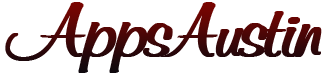Words of the Day Index
-
1G / 2G / 3G / 4G
1G/2G/3G/4G: The letter “G” in each of these abbreviations stands for Generation. These are mobile phone communication technology standards that define, among other things, peak transmission and reception speeds for mobile devices. “1G” stands for first generation, “2G” for second generation, and so forth. The chronological history of these standards is below:
1. 0G: A half-jesting title given to mobile radio phones.
2. 1G: Introduced in Japan in 1979, in the US in 1983; this was phone service only
3. 2G: Introduced in Finland in 1991, the first to have data service capability (such as text messaging). This was followed up by “mini-updates” that were called 2.5G and 2.75G.
4. 3G: Introduced to the public in 2001, with a minimum transfer data transfer rate of 200 kilobits per second. Like 2G, this was followed up with 3.5G and 3.75G updates.
5. 4G: Introduced in South Korea in 2006 and adopted in the US in 2008, with a peak speed requirement of 100 megabits per second.
6. 5G: The next generation, not expected to be implemented until around 2020.
All the generations of mobile phone technology are, strictly speaking, still in use today, though 0G and 1G are considered outdated. Most mobile phones in use around the world today utilize 2G, 3G and 4G, with many devices designed to use more than one set of standards depending on the location and situation.
All Website Contents Copyright 2014 All Rights Reserved so don't even think about takin' it for your commercial use without prior written approval. -
Accelerometer
Accelerometer: Strictly speaking, this is a device that detects rates of speed and fluctuations in those rates. Accelerometers have proven useful in dozens of scientific fields, ranging from the detection of motion in celestial bodies to the speeds attained by athletes. However, here we're going to concentrate on how accelerometers function in your smartphone.
The accelerometer in your phone is very small—only about 1/50th of an inch across. Though tiny, it's very sensitive, and can quickly assess information about your phone's place in space. Not only can it accurately pinpoint the rate at which your device is moving, but it can also measure the effect of gravity on your phone, and make observations based on its orientation.
Many mobile applications use the accelerometer. Let's use as an example apps designed for stargazing. First, your phone will tap into its global positioning system (GPS) to find where you are located on the earth's surface. Then, the accelerometer will tell the app how you are holding your phone. Is it straight out in front of you? Are you holding it overhead? Where your phone is positioned will tell the app what star-and-planet map to display.
The most basic application of the accelerometer you can see in action with your smartphone, possibly without even knowing what's doing it. Here's a simple experiment: hold your smartphone out in front of you, in its basic “right-side-up” position. Now turn the device 90 degrees clockwise. See how the screen automatically adjusts to make the display fit your screen better? That's your accelerometer in action. -
Active Matrix LCD
Active Matrix LCD: This is the faster, and therefore better, type of Liquid Crystal Display, and these are used in the majority of smartphones, computer monitors and flat panel televisions today.
These screens are broken down into individual elements called pixels, and each individual pixel on an active matrix LCD screen has a dedicated transistor that contains three subpixels—red, blue, and green. When data is sent to the screen, the transistor translates that information, and the subpixels are turned on or off, depending on the color and lightness of the image to be displayed. For a screen size of 1600 by 1024 pixels, that requires over 14 million transistors. In layman's terms, that's one heck of a lot of transistors.
Compared to passive matrix LCD screens—which use a grid of wires instead of faster-reacting transistors—active matrix screens have much faster response times, better resolution and higher contrast. Active matrix displays also work better with fast-moving images, delivering a sharper picture for video. They also take less power to operate than passive matrix screens. As a result, they're the technology of choice for computer, mobile device and television manufacturers. Active matrix LCD screens are slightly more expensive to manufacture, but the cost is easily offset by the clear advantages. -
Ad Server
Ad Server: This is a specialized web server, or centralized device, that stores and facilitates uploading of content to the Internet. Ad servers allow advertisers to maintain the content of their ad campaigns, and to present them to online customers. These ads can appear independently on their own web pages, as banner ads on other sites, or within mobile applications, among many other ways. Basically, anywhere there's Internet, there can be ads.
Ad servers offer great flexibility to marketers. One or more ad campaigns can be run concurrently with ease, or they can be rotated. Changes can be made quickly if needed, and entire campaigns can be taken down, be it for less-than-optimal performance or the end of their seasonal relevance. After all, ads for summer camping equipment aren't of much use in January.
Finally, marketers can also take advantage of campaign tracking capabilities offered on most ad servers. New campaigns can be tested, and their performance statistics can be retrieved and analyzed. Metrics from number of clicks per campaign to customer location and demographics can be studied, in order to maximize monetization and campaign performance. In a nutshell, the term “ad servers” applies not only to the technological devices used, but to the companies that provide ad maintenance and analysis services. -
AdMob
AdMob: This is a mobile advertising company founded in 2006, and its name is an abbreviation for “Advertising on Mobile devices.” The company was purchased in 2009 by Google, and is used as the main advertising platform for their Android operating system. AdMob also offers compatibility with other mobile platforms, such as iOS, WebOS, Windows Phone 8 and others. AdMob is chiefly used for mobile application advertising, whereas Google uses AdSense for mobile web advertising.
AdMob uses a pay-per-click (PPC) system; this means advertisers are paid a set amount each time end users click on ads that appear in their mobile app. User demographics and preferences—some of which are provided by users, some gathered by web use, app use, and search engine queries—can be used to target advertising to specific users. Additionally, the GPS locational system in mobile devices is used to help local businesses target potential customers in their area.
AdMob also offers other services to its advertisers. AdMob Mobile Analytics helps marketers gather performance stats on their ad campaigns, and Google's monthly Mobile Metrics Report keeps business owners up-to-date on mobile marketing trends. -
AdWords
AdWords: This is an online advertising system owned by Google, Inc., and is the company's most profitable source of revenue. Marketers are given a variety of ways in which they can advertise with AdWords:
1. PPC (pay-per-click), where the advertiser pays a given amount for each time a user clicks on their ad
2. CPM (cost-per-thousand), where a given rate per thousand impressions of the ad
3. Site targeting, where advertisers can select the web sites upon which their ads appear
AdWords uses the power of the popular Google search engine—and the searches made by their users—to target ads according to keywords, user location, and other factors. For example, if a vendor sells women's clothing, keywords to target that audience would be used; additionally, if they're located in Minneapolis, they can use AdWords to zero in on potential customers in that geographical area. AdWords also offers the options of both text and graphic ads.
With the increased use of mobile devices in mind, Google made the biggest change to AdWords in over ten years by introducing campaign strategies that focus on the growing mobile commerce market. This update was announced in early 2013, and will allow advertisers to manage their mobile campaigns as one cohesive unit, where before they had to create and track the performance of each one individually. -
Analytics
Analytics: Broadly defined, analytics is the practice of gathering data and drawing conclusions from trends found in the data over time. To be used well, it takes a mind that can study statistics and draw meaningful and useful conclusions from them; that is, translate seemingly random data into real dollars-and-cents numbers.
Here, we're talking about analytics as they apply specifically to mobile marketing. Anywhere you place a campaign, wherever it's hosted will allow you to sign in and see how it's going at a given point in time. As you compile this information over a period of time, you'll be able to see how the campaign is performing on a number of levels. With this information in hand, you're free to make adjustments to the campaign to maximize its performance, such as tweaking the content, focusing more intently on a target audience, adjust pricing strategies, and so forth. Analytics are especially important during testing, for you can pull campaigns entirely if they show signs of performing poorly.
There are those who make the argument that the science of analytics has made advertising into a data-focused field as opposed to a creative one. Where there is a point to that, what you decide to do creatively can improve the data over time. -
Android
Android: This is a Linux-based operating system (OS) for touchscreen mobile devices such as smartphones and tablets. Google bought the OS from Android, Inc. in 2005, and released it officially in 2007. Unlike Apple's counterpart iOS, which is proprietary and only available for Apple-manufactured mobile devices, Android is open source and is licensed to several different manufacturers. Android's availability on dozens of devices gives it the edge in the mobile marketplace, and it is easily the most popular mobile device OS worldwide.
Android has been through several versions since its introduction. Each new version is available for upload to most Android-powered devices. Since Android 1.5 in 2009, each new version has been given the name of a pastry or dessert, such as Cupcake, Donut, Eclair, Gingerbread, Honeycomb, and Ice Cream Sandwich. The most current version, Android 4.2—which was released in late 2012—is nicknamed Jelly Bean. The next version to be released (5.0) is to be named Key Lime Pie.
Since Android is open source, development teams for mobile device manufactures such as Samsung, LG Electronics, Motorola and HTC, take the basic OS and tweak it to add their own unique touches to the operating system. Even so, the Android branding can't be used without Google's oversight and certification. -
API
API: This is an acronym for Application Programming Interface. The API, as it applies to a computer program, is a set of guidelines, protocols and other tools for programmers to keep in mind when building programs for a specific operating system, such as Apple's iOS or Google's Android. In layman's terms, think of the API as a set of Legos building blocks. They can be put together in a number of ways, but there are only so many variations you can use in doing so. The computer programmer uses these digital “Legos” to code/assemble computer programs.
Unless you're a computer programmer, you're likely saying, “That's all well and good, but why should I care?” Ah, but you should. API's are created with the end user—that's you—in mind, as well as the programmer. The API sets guidelines for the overall usability of the specific program, and also recommends standards to make all programs in an operating system consistent and compatible with one another. In other words, the API is there to make programs easy to learn and familiar to you quickly. You may not even know it's happening, but good API's train you regarding what to recognize and expect across an operating system or platform. After all, the word interface is in the term for a reason. -
App Loyalty Program
App Loyalty Program: If you've ever used those little key chain tabs from your local grocery store, department store or restaurant, you're familiar with loyalty programs. When you enroll in the program, each time you shop at the business you earn a discount or points toward free merchandise. They're a win-win proposition: you, as a consumer, get perks for your loyalty, and the business owner earns your repeat patronage. Businesses can also use information from your purchase history to send you notices about offers and discounts that are more likely to appeal to you.
The concept applies to the virtual world, as well, and business owners like for you to come back and use their mobile applications as often as possible. Instead of having little plastic tabs on your key ring, however, you pull up a store's app instead to access similar benefits. Doing so on a regular basis translates to more business for them, and savings and extra benefits for you. Since it's much more expensive to find a new customer than retain an existing one, businesses love the work loyalty programs and applications can do for them. -
App Messaging
App Messaging: These are mobile device applications that allow for direct text and image messaging between people on their smartphones or tablets. One might ask: “Isn't that just text messaging?” Well, it is, and it isn't.
App messaging is attractive to many users because it bypasses phone service provider charges that can come with regular text messaging. Once the app is downloaded, you can communicate with any other user who also has that same app—unlimited messaging, with no charges. This has proven especially popular with folks who have phone plans that limit the number of text messages they can send and receive in a given month.
Many messaging applications also come with extras, such as customizing the look of your messages and background, and communicating between different platforms/operating systems. Other features can include video-sharing capability and contact list maintenance. Most messaging apps require both users to have the app downloaded for ease of use and communication, but many also allow you to send messages to any mobile device, whether or not the receiver has the same app. -
App Store
App Store: This is a method of distribution for application developers to use to give the apps they create exposure to potential customers, and a way for end users to seek out apps they'd like to put on their mobile devices. The two major app store services available today are Apple's App store, for applications designed for the iOS operating system, and Google's Google Play Store, for apps designed with their Android operating system in mind. Amazon also has an online store for Android apps.
App Stores offer users search options by keyword or app type in order for them to quickly find and download the applications they're looking for. If you're seeking a certain app category, such a music, travel, or games, you can click the icon within the store for that category. If you're uncertain what category to choose, or would like to pinpoint a specific term, app stores also have a search engine-like function where you can search by the keyword or phrase of your choice. Developers would be wise to keep both these types of searches in mind, and should be sure to categorize their apps correctly, and use pertinent keywords in their app descriptions.
App store accounts can be set up by both developers and end users; for the latter, accounts are often linked to a user's credit card for ease of purchase and billing. For developers, again, use of keywords is important here; be sure to include your brand among your keywords, so your customers can search for all the apps you have to offer. -
Applet
Applet: This is a term coined in 1990 by the editors of PC Magazine. Essentially, an applet is a small program that serves one simple function as a part of a larger computer application. Say you're going online to take a look at weather radar. The animated radar screen you're looking at uses a Java applet which is accessed by the browser to enable the animated radar on the web page. If you come across the term “plug-ins,” these are applets—features that lend additional functionality to a browser.
The chief difference between an applet and an application is that an applet can't be started up independently through the operating system. Your computer may alert you once in a while that a certain applet may need to be updated, but it isn't something you can click on and activate on its own, in other words. Another feature of applets is that they're very secure; by design, they don't access the hard drive on your computer or mobile device. Most applets are very small in size and work across most operating systems, as well.
By far the most popular use of applets is in the execution of animation or video files. QuickTime movies, Flash Media Player, and Windows Media Player are well-known video applets, and are used to quickly display embedded video files on web pages. (It should be noted here that the above examples listed also have their own stand-alone programs; the applets are considered a separate entity, for they only work as accessories to web browsers.) When you take a look at a video on YouTube, that's an applet at work. -
ASR
ASR: This stands for Automatic Speech Recognition. ASR is technology that allows for the electronic translation of vocal commands into text form, or to trigger a desired action. If you're making a phone call, and are prompted to say “yes” or “no” or give a number (such as “say the number 'one' for assistance in Spanish”), that's an example of an ASR system in action. The technology is also used in broadcast media, for on-the-fly closed captioning for live events, where having a human operator doing the translation may be too slow.
ASR has been around in one form or another for a couple of decades now, and is slowly making inroads into modern devices. Many smartphones, for example, have speech recognition interfaces that allow more hands-free phone operation, such as saying “call the office” as opposed to manually dialing the number. Many online and mobile games are also using ASR for in-game commands and actions.
However, there are still some human-based bugs that need to be worked out. The translation of speech into text is especially tricky, for people speak with many different speeds, pitches and accents. Voice recognition sometimes doesn't work if the operator has a sore throat; the system simply doesn't “know” them. ASR programmers are well aware of these issues, and are working hard on them—but they've been tough nuts to crack. -
Banner Ad
Banner Ad: This is a method of online visual advertising. The name comes from the old newspaper term meaning a large headline that stretches from the left margin to the right, usually located prominently above the fold. Both in newspapers and online, it's meant to get your attention and call you to action—either to read the article indicated or to click on the ad. Sometimes the attention banner ads get can't be described without using colorful language; some users consider them a nuisance.
Banner ads typically appear at the top of web pages in a browser, or stretching across the bottom of some mobile device applications. They're meant to entice the viewer into clicking or tapping on the ad, which in turn leads them to a landing page that describes a product or service. Well-placed and enticing banner ads can be very profitable, so they aren't going away any time soon, despite the momentary irritation they may cause some computer users. There are ad-blocking plug-ins out there that remove banner ads, which work with varying degrees of success. In mobile applications, there's usually a small one-time charge to have them removed, if the customer so desires.
Banner ads, as most of us have seen, can range from subtle and almost subliminal to the wildly-flashing and headache-inducing. Savvy marketers use banner ads to target specific audiences, and place them on websites and apps that zero in on customers who have already shown an interest in a certain subject or product. The trick with banner advertising is to walk the thin line between irritation and enticement. -
Bluetooth
Bluetooth: This is technology created by Ericsson in 1994. The name comes from the nickname for King Harald I of Denmark, whose diplomacy brought together several disagreeing tribes into one unified kingdom. Believe it or not, that's not just trivia; it actually describes the Bluetooth system pretty well. Essentially, it's used to create a functional computer network in a small, localized area.
Bluetooth allows up to eight different computer devices to communicate directly with one another using radio wave technology. While when most people hear the term “Bluetooth” they think of the ear pieces of the mobile phone headset, the technology covers a wide spectrum of devices from PCs to laptops to mobile devices to peripherals such as printers, keyboards and mice. If a device doesn't have Bluetooth installed or embedded, adapters are available for just that purpose.
With a range of about 30 feet or so, Bluetooth is meant for localized use only. This is by design, for some important reasons: the limited range uses very little power, it dramatically reduces the chance of network interference with other devices, and is ideal for securely transmitting and receiving sensitive and private data. It has the flexibility of its user naming one device or the other the “master” device, and the roles of devices on a Bluetooth network can be redefined quickly and easily. The simplicity of setup and wide range of use has made Bluetooth a very popular system worldwide. Oh! And Harald I was called “Bluetooth,” so the legend goes, because of his love of blueberries. Apparently they stained his teeth. -
Branding
Branding: This has nothing to do with cattle, we promise. In the marketing world, branding is any number of methods used to establish a corporate entity in the minds of the general public. The ultimate goal of branding is not only recognition, but to build a positive reputation, as well.
On the surface, one might think branding means a memorable logo, and perhaps a catchphrase. You know, the big golden “M” and “I'm Lovin' It.” Chances are we don't even have to say the company name here; that's successful branding. But there's a lot more to it than that; wise companies use all the senses they can to establish branding. As an example, when you read “I'm Lovin' It” above, did you also hear the jingle in your head? Certain brands of food and drink have a unique taste, and perfumes and colognes have a readily recognizable scent. Color, scent, text, sound and even touch can all be used in a successful branding campaign.
Establishing strong branding for a company or product involves everything that can possibly be considered related to that product. We're not talking just advertising here, but product-related merchandise, the way your employees interact with your customers, even your company letterhead should be crafted with your branding in mind. Think of your business, product or service as a character of sorts; when you make branding decisions, ask yourself: Would it say this? Would it act in this manner? Branding helps your company take on a customer-focused life of its own. -
Brick
Brick: We all know what a brick is, of course—and they're pretty much only good as building material, and perhaps as a doorstop or paperweight. In the world of mobile device technology—especially regarding smartphones—brick is a dirty word, for it means damaging your device to the point that it has pretty much the technological worth of a brick. A very expensive brick.
Some smartphone users like to tinker with the basic code that makes their phone work; this is called either “jailbreaking” (for Apple phones) or “rooting” (for Android phones). This is tinkering where no tinkering should be taking place, and there are great dangers inherent in doing so. Done properly, the device can run applications and programs it normally wouldn't be able to. Done improperly, the phone can wind up with limited functionality—or no functionality at all. At that point, the phone becomes a brick. Though not illegal in the United States, such tinkering is not recommended, for the second you do so your device's warranty is nullified. Therefore, fixing your brick comes entirely out of your pocketbook—and it often requires replacing the device altogether. -
BYOD
BYOD: This acronym stands for Bring Your Own Device, and it's a trending practice in many businesses today. Employees are encouraged to use their own devices—be they laptops, tablets or smartphones—for business purposes. As with any relatively new concept, this one has its pros and cons.
On the con side, some employees consider BYOD to be somewhat an invasion of privacy, and they don't feel it's “their” device anymore. Some also feel the burden of providing the technology to get the job done should fall not on their shoulders, but on that of their employer. Many employers, recognizing this concern, offer technology allowances to help defray the costs. There's also an issue of security; if an employee leaves the company, or loses their smartphone, for example, secure company data can be lost—or fall into the wrong hands.
Employers find BYOD attractive because it's considerably less expensive than providing computers and other devices to all employees. It also allows for mobility, so workers don't necessarily have to spend their entire working day in the office. As a result, shorter office hours—and the need for less office space—can cut down on office rental, electricity and other costs.
Currently, only about 20% of tech employees worldwide have signed on to the BYOD program, so it's definitely still a work in progress. -
Call to Action
Call to Action: In the advertising industry, a call to action is an enticement designed to get a customer to act in a positive way to their advertising. Though it applies to all types of ads from direct mail to telemarketing, we'll discuss calls to action as they apply to online and mobile commerce here.
In a banner or text ad on a web page or application, the most common call to action you're gonna see is “Click here to...” From there, the advertiser's hope is that you will do just that, and be led to a landing page or a quick form to fill in. The call to action is just the first step of what can be several to guide a potential customer toward making a purchase or, at the very least, piquing their interest in your product or services. If an end user follows the call to action, it's called a “click-through,” meaning they paid attention to your invitation and took that first critical step. If they make a purchase or sign up for services, it's a “conversion,” the ultimate goal of online marketers.
Calls to action need to be very carefully crafted. They must be, first and foremost, compelling. It should be spelled out clearly what action is expected of the viewer, and what benefits they stand to gain from doing so. An unmotivated computer or mobile device user isn't a potential customer; it's up to you to quickly and effectively stir their excitement—and inspire them to act. -
Capacitive Touchscreen
Capacitive Touchscreen: This is a type of display screen—usually found on mobile devices—that reacts to the touch of a finger. Once a button or link on the screen is touched, the device translates the touch into an electronic command, usually to display an image or web page. The sensors in a capacitive touchscreen are calibrated to be sensitive to electric fields, specifically that of a human finger. This is in comparison to a resistive touchscreen, which requires the more firm touch of a pen or stylus.
Capacitive technology first found popularity in the general public in the “touchpads” of laptop computers, which used the touch of a finger for navigation, as opposed to the use of a mouse on desktop PCs. As the technology progressed—and more directional sensitivity became reality—the capacitive touchscreen became commonplace in most smartphones and tablet computers. These touchscreens now react to various touches and motions, such as the “pinch” for zooming in and out of an image, and a prolonged up-and-down touch to scroll on a web page, for example. Even more complicated motions can be used in some applications, such as the continuous tracing of a finger over a specialized keyboard to compose text, such as Swype. -
CDMA
CDMA: This stands for Code-Division Multiple Access. Chances are that cleared up nothing at all, so let's get down to what it actually means.
Without burying you in confusing technical lingo, we can tell you that CDMA is what allows your smartphone to communicate both with cell towers and other smartphones. It uses analog-to-digital conversion (ADC) to translate your voice into electronic data. From there, the data can only be received by devices tuned to the same frequency as your phone. CDMA covers a very broad spectrum—it uses a huge range of bandwidth—and as a result your original signal is boosted enormously. This reduces the chance of signal breakup—to you, the end user, it means fewer dropped or fuzzy calls. CDMA technology is used chiefly on 2G and 3G mobile telephone networks.
Unlike other communications systems, CDMA doesn't assign a specific and limited frequency to each user. This technology was originally used during World War II by Allied forces; since they weren't broadcasting on one set frequency, it was more difficult for the enemy to listen in on their conversations. Today, this frequency flexibility means a very large number of smartphone users can utilize the same range of bandwidth at the same time, which exponentially increases the number of calls a cell tower or network can process clearly all at once. In a nutshell, CDMA technology allows for clearer, faster calls on your smartphone. -
Click-through Rate
Click-through Rate: This marketing term is one of the metrics used to gauge the success of an online marketing campaign. When a user is shown a graphic or text ad, or opens an email ad, the fact that it has been loaded and shown to them is called an “impression.” The ad itself contains a link for the user to follow that leads them to a landing page or form, with further instruction for the customer to take action. On the occasion a customer follows this call to action and clicks (or on a mobile device, taps) the link, it's considered a “click-through.” The click-through rate is calculated with the following formula:
Click-through Rate = Click-Throughs / Impressions (expressed in percentage)
So, if your ad campaign generated 10,000 impressions, and 500 click-throughs, your click-through rate is .05, or 5%. That would be considered an amazingly successful campaign, as 0.2% to 1% is the average range of click-through rate. Any lower than 0.2% is not considered a very good performer. These numbers are averaged throughout the industry, and there are factors that can improve a campaign's click-through rate. For example, if an ad is placed on a page with a history of not only a high hit count but also a high click-through rate, an ad's chances of doing better on this metric are statistically improved. In such a case, however, be aware that the webmaster is likely to charge more for the privilege of more exposure to a desired audience. -
Cloud Computing
Cloud Computing: This term refers to making files and programs accessible to multiple users and devices by placing them on a specific location on the Internet. Rather than executing a program or opening a file locally, such as on your hard drive, you would do so by entering a URL in a web browser instead.
Business owners like cloud computing because it makes licensing software, in many cases, much less expensive. Rather than having to pay for a new license for a program to be installed each time a new employee—and therefore, a new computer—comes aboard, often a company can pay for the license just once and place the program on an Internet-based server. One of the drawbacks from a business perspective is that having adequate space online for all the business' data can run into added storage costs.
On a personal computing level, users often prefer cloud computing because it creates less of a demand on the “home” device. Instead of running a program from your hard drive—which can slow down processing time if multiple programs are open at the same time—there's less of a strain on your CPU when you access the program online. File sharing is also easier; you can give someone a simple URL rather than having to go through a time- and resource-hogging transfer. -
CMS
CMS: This stands for Content Management System. A CMS is a computer program that allows the owner, or “webmaster,” of an online site to create, edit, sort and publish content on a web page. These vary wildly in features and complexity. At one end of the spectrum are the WYSIWYG (What You See Is What You Get) programs, that allow novices to put together web pages with considerable ease. CMS types then rise up the scale to programs used by advanced programmers and developers, who prefer to code and craft their content from scratch. Many content management systems allow for a user learning curve; for example, even some of the most simple WYSIWYG systems also allow for manual coding, to accommodate users as they learn and progress. Two of the most popular CMS's in use today are WordPress and Drupal.
Though features vary, most CMS programs allow webmasters to create and edit text, images, video, layouts and other elements, and preview them before putting them online for public viewing. A behind-the-scenes file system is often available, as well, to allow easy and quick access to specific elements. What used to be a technological mystery to most end users at the advent of the Internet is now within reach of nearly everyone thanks to CMS availability. -
Conversion
Conversion: This is the Holy Grail of marketers around the world. All advertising is geared with the same goal in mind: to get you to buy a product or endorse a service, or at the very least sign up for additional information. The challenge is for them to catch your attention and get you to take a specific action. If you, the potential customer, take that action, you become an active customer. That transition is a conversion. Whether you're walking through a mall or shopping online, there's no shortage of enticements out there designed to make that conversion happen.
In online advertising, conversions are one of the most important metrics used in measuring the success of a campaign. For example, let's compare two hypothetical ad campaigns. If both campaigns have had 10,000 impressions in a given period of time (meaning the ad has appeared on an end user's computer screen), and Campaign A resulted in 100 conversions, whereas Campaign B resulted in only 30, the latter campaign should be studied to see why its conversion rate is so much lower. It could be anything from text or color usage to confusing instructions as to what is expected of the customer...or it could just be that consumers tend to be fickle. -
Coverage:
Coverage: Anyone who's found themselves out in the middle of nowhere can relate to this term as it applies to mobile telephone service. In the world of mobile technology, “coverage” defines the geographical area served by a cellular telephone or Wi-Fi service provider. Cellular coverage is generally defined by a device's proximity to a tower, which serves a fairly large area, whereas Wi-Fi coverage tends to cover a smaller perimeter. Service providers usually provide coverage maps—either online or in printed form—to their customers.
If you and your mobile device are within the parameters of your service provider's coverage area, both the data and telephone functions of your device should be clear and trouble-free; the closer you are to the “edge” of the coverage area, the weaker the signal may be, and your access to certain functions may suffer. Outside the coverage area, you might not be able to access data or make calls at all. Additionally, your device may struggle to find a signal—and doing so can run down its battery very quickly. Finally, if you wind up outside the coverage area of your service provider, using your mobile device could result in “roaming” charges, since your phone may be forced to seek a signal from another provider.
Some mobile users who often find themselves outside the coverage areas of their providers purchase Wi-Fi “hot spots,” devices that generate a small and localized area of coverage, which allows smartphones and tablets to function normally where there would otherwise not be service. -
CPM
CPM: This stands for Cost Per Thousand. Right, we know; it should be “CPT.” But this abbreviation uses the Roman numeral “M,” which stands for the Latin word “mille,” meaning one thousand. It's an online advertising term that represents one of the methods webmasters use to charge for ads.
When an online ad is downloaded onto an end user's browser or smartphone—and is thus made visible to the user, even if only for a second or two—that's considered an “impression.” This is important because “impression” is the unspoken term in CPM, which would be more accurately expressed as “Cost Per Thousand Impressions.” For every thousand times an ad is displayed, the webmaster charges the advertiser a set rate.
CPM charges can vary depending on a number of factors. For example, if the web page on which the ad appears is an extremely popular one, with thousands or more hits per day, the webmaster will likely charge a higher CPM rate than they would on a site with less traffic. The size of the ad, and where the ad appears on the web page, can also determine different CPM rates; for example, a banner ad at the top of the page would demand a higher CPM than one at the bottom. -
Creatives
Creatives: In the mobile app development world, a lot of the work that goes into building an app is technical in nature. The coding and the wireframe (or blueprint of the app's flow) are considered technological aspects, for example; they make sure the app plays nicely with the operating system for which it's designed.
As a way to differentiate, the term “creatives” is often used. This refers to the visual elements of an app—everything from the buttons, icons and logos to the background images and color scheme. The creatives are often put together by different team members than the tech elements, since they often require different skill sets and areas of expertise. The visual elements are also what most end users remember as the “look” of the app. On occasion, development teams will playfully joke and engage in a good-natured rivalry as to which is more “important” to an app, the tech or creative side. In reality, though, both tech and creative elements play critical roles in the functionality and success of an app.
Something else should be pointed out, too: there are creative aspects to the technical work that goes into an app, just as there are technical skills needed to make creatives. As a term to describe the non-tech side of app building, “creatives” serves its purpose—though it can be a little bit misleading. -
CSC
CSC: In the mobile telephone world, this abbreviation stands for Common Short Code. The concept it represents is an abbreviation, as well, for a CSC is basically a shortened version of a telephone number used in Short Message Service (SMS) communications, or text messaging.
If you've ever watched talent competition shows such as American Idol, America's Got Talent, or Dancing with the Stars, you've been invited to use CSC's. After each performance, and at the end of the show, you're prompted to Text a short code—usually five numbers—to vote for that performer, such as: “If you'd like to vote for Performer X, text the word 'Vote” to 12345 on your mobile phone.” Your vote is then sent to the dedicated phone number associated with that code. CSC's are also used for customers to subscribe to or cancel messaging services, such as: “If you'd like to stop receiving messages from Company X, please text 'Unsubscribe' to 12345.”
The popularity of CSC's for companies is no mystery to explain. It's simple memory math; customers are more likely to remember—and respond to—a five-digit code than they would be to a full ten-digit telephone number. It's easier to keep five digits in your head and act quickly than it is to get a pen and paper to write down a longer number. -
Curative Computing
Curative Computing: As a concept, this has been around as long as computers have been available for use—but it didn't really get a name until 2010 when Forrester Research analyst Sarah Rodman Epps coined the term. She used it to describe the process in which Apple reviewed mobile applications before allowing them to be listed in the Apple Apps Store. Just as a curator sorts through items to display in their museums, Apple in this case plays curator when it comes to which apps are listed.
In effect, anyone who has a blog, web page or social media account practices curative computing, even if they aren't aware of the term. For example, in a given day of web browsing, you may come across 50 or more articles on a given topic. Using your own internal filters such as relevance, length and other factors, you're gonna make a decision as to which of these articles you're gonna pass along to others—you almost certainly aren't gonna link to all of them. As a result, you'll probably post a fraction of the articles you read. In doing so, you've played the role of curator and have taken part in curative computing. -
Custom Application
Custom Application: When a client brings an idea for a mobile application to an app developer, they'll have certain features in mind, and goals they'd like the app to accomplish. It's up to the app development team to understand these and create an application that meets those goals. If the developer starts from scratch—almost literally from an idea sketched on a napkin—what they've set out to build is a custom application. All the coding, graphics, text and other elements of the application are unique to that application only. Though this process, as compared to others, can take a little more time and may cost a bit more, the client is assured their app is truly one of a kind in every way.
We mention custom applications in contrast to those created from templates. Some developers have code and wireframes prepared ahead of time, so when they're approached by clients, they can turn around application builds quicker and sometimes more cheaply than if they created a custom app from the ground up. While the possible time and money savings may be attractive to clients, custom app builds offer more flexibility, features, and a more unique appearance and experience for consumers, whereas template apps can have a “cookie cutter” look to them. -
Database
Database: A database is a collection of related pieces of information, all kept in the same location, and is available for search and retrieval. By definition, a database can be kept on paper—for example, the alphabetized index at the back of a book can be considered a database—but for our purposes here we'll be referring to databases stored on electronic devices such as computers and mobile devices.
Databases can be stored on a hard drive, on a server, or online for easy access by multiple devices (such as a “cloud” database). These are ideal for storing and streamlining large amounts of information, for both business and personal use. The contact list on your smartphone, for example? That's a database. For easy access to specific data, databases should be flexible enough to be sorted in different ways, such as by name, date, location, price, and so forth.
The term “Database Management System” (DBMS) is often referred to in verbal shorthand as a “database,” as well. Actually, a DBMS is a program that simplifies the storage and sorting of data, and most DBMS's also offer features such as printing options and layouts for documents. Popular DBMS's include Microsoft Access, MySQL and FileMaker. We include this definition here because when someone refers to a “database” they often mean both the database itself and the database management system used to manipulate the data. -
Demographics
Demographics: This is an umbrella term that describes the characteristics of a group of people. Demographics can measure age, gender, location, profession, race, income, employment status—any personal information that can be surveyed can also be used to build demographic data. The best-known demographic survey to most people would be the information collected by the US Census Bureau.
Marketers use demographics to focus on a specific target audience, as opposed to broad marketing to the general public—the latter of which tends to have a hit-or-miss nature. Some in the industry call this “laser targeting” as opposed to “shotgunning;” you hit fewer people with a laser than with a shotgun, but if you target the right people, your advertising dollars are better spent.
Online and mobile advertising gives marketers many ways to target desired demographics. Locational technology helps them appeal to local customers, and the use of keywords and phrases help them load their advertising text with just the right words to appeal to a certain audience. As an example, if your business has a special on winter coats, and you're located in Indianapolis, you're gonna want to use demographically-targeted advertising to get the word out to the people who are most likely to be interested in your sale. Chances are folks in Florida could care less about winter coats; marketing to them would be a waste of your time and theirs—not to mention taking a needless bite out of your advertising budget. -
DSL
DSL: This is an abbreviation for Digital Subscriber Line. A DSL is a method of Internet access that uses hard wiring in order to allow devices to connect to it. A specialized modem is attached to the computer and the already-existing telephone wires in a given location. As such, it really isn't a mobile technology term, unless a user connects their tablet or smartphone to a more stationary computer to exchange data between the two devices.
Unlike regular land line telephone technology, which is considered analog, DSL is digital, which means it can transmit and receive voice and data information along the same wires with much more efficiency. DSL's predecessor, dial-up Internet access, was also digital, but was a much slower connection. The advent of DSL also solved the biggest drawback Internet users faced with dial-up access: if you were online, and you received a phone call, the incoming signal would override and kick you off the Internet. DSL's broadband capability put an end to that. The only serious drawback to DSL is that some rural areas don't have phone lines that support the technology. In those areas, Internet access used to be only available through dial-up modems, though Wi-Fi is now becoming increasingly available to fill in those gaps. -
Duplex
Duplex: This can mean a home that has been split into two independent living spaces, but in the communications world, it means something else entirely. Essentially, the type of duplex system a device has defines the way in which communication between two or more people takes place.
Half-duplex means that only one person on a system can transmit, or talk, at a time. This is used in walkie-talkies, CB radios, and push-to-talk (PTT) devices. The person speaking presses the transmission button and says what they have to say, and when they're done they release the button so someone else can respond. With half-duplex devices, the device can only receive unless the button is depressed.
Full-duplex is the communication type found in your standard smartphone—and land-line phones, as well. Both transmission and reception channels are wide open at all times, so all parties involved can speak and listen at the same time.
Simply put, half-duplex transmissions flow only in one direction at a time, whereas full-duplex transmissions constantly flow in both directions. -
Encryption
Encryption: “The crow flies at midnight.” “The sun is especially bright over Havana.” Secret Agents X-27 and Y-19, sitting on a park bench and blending in with their trench coats and fedoras, are practicing encryption: making information undecipherable to anyone who doesn't have the special code to translate it.
In the online world, we share sensitive data all the time. In order to pay bills or make purchases, we electronically broadcast our bank account and credit card numbers, Social Security numbers and other unique personal information on a daily basis. Though identity theft is a very real problem, it would be a thousand times worse if it wasn't for encryption. The second you transmit private data, it's coded with elaborate algorithms that render the information useless to anyone who might be peeking at it. Only when it reaches its intended destination is it decoded.
There are two simple ways online to tell if your data is being encrypted, and is therefore secure. Take a look at the URL of the page that's currently loaded in your browser. The URLs of most pages start with the letters “http.” On secure pages that use encryption, you'll see “https.” In addition, encrypted pages will also show a tiny icon of a padlock just to the left of the URL. If these two indicators aren't visible, do not send sensitive information through the web page! Call their customer service line instead. -
End User
End User: This is you! And me. Generally speaking, an end user is anyone who uses a product. For this glossary, though, we're gonna narrow the focus down to anyone who uses an electronic device of any kind for computing. Sometimes it's shortened down to just “user,” but it still refers to the individual who utilizes computers for personal and/or professional needs.
The term comes from a linear view of the exchange of information on the Internet. The webmaster, or host, creates and posts the data they want people to see on a web page—or to be more technical, on a server, which feeds the information to anyone who requests it. At the other end of this exchange is the person accessing the information; by typing a URL into a browser or by following a link, the requested data is displayed for them, thus closing the informational loop. Though we've used the info on a web page as an example, “end user” can be broadened to include access to programs and applications, as well. They're at the receiving end of a transfer of data. They're the end user. -
Enterprise Application
Enterprise Application: Mobile device applications come in many different shapes and sizes, and no two are alike. If they were, the apps space would be a pretty boring place. Though most folks are aware of games and utility apps—the latter serve to simplify our lives in one way or another—the existence of enterprise apps isn't as well-known. Despite that, they're gaining popularity in the business world, and occupy a growing slice of the app development market.
The main reasons enterprise apps don't show up on most people's radar is because they're never meant to be seen by the general public. Enterprise applications are strictly for business use. Professional organizations from small companies to major corporations use enterprise apps and tailor them to the specific needs of their industry and company. These applications are often designed to be integrated with software and programs that are unique to a given business. Since the corporate world is by nature competitive, enterprise apps are carefully guarded, as any proprietary information and software would be.
Enterprise apps allow employees freedom and mobility to schedule and carry out deliveries, access company-oriented programs, and communicate private information in a more secure manner. There are also app developers who create “one size fits all” enterprise apps that can be used within a certain industry—and can be customized on a business-to-business basis. -
Feasibility
Feasibility: To assess a situation's feasibility is basically to ask the question: Will this work? Here's a simple example. If you have eight people wanting to go to a certain destination, but only one vehicle at your disposal, the feasibility of the situation doesn't look too promising. It won't work, unless you want everyone to be extremely uncomfortable. Another vehicle—or perhaps taking a bus—would be needed to make the situation feasible.
Feasibility is—or certainly should be—taken into account when a new app idea is proposed. For example, if the market's overcrowded with apps that are similar to the app being proposed, that doesn't necessarily mean it's dead in the water, but perhaps new features that make it stand out more should be considered. Pricing can be a factor, too; if it looks like an app priced at $5.99 might sell better at a cheaper price, perhaps a new pricing strategy is in order. Experienced app developers know what to look for, and the right questions to ask, in order to determine a potential app's feasibility. Ultimately, once all the questions are asked, it might wind up that an app idea just plain isn't feasible in the current market.
Feasibility isn't a process used to shoot app ideas down; it's actually quite the opposite. It's a way to feel out potential issues and create solutions for them. A good feasibility study can maximize an app's potential. -
Freemium
Freemium: This term is a combination of two words (such a word is called a “portmanteau,” for those who might be curious); in this case, the words are “free” and “premium.” It's used to define features that require a charge be paid in order for them to be added or activated, even though the original product is free of charge to the consumer. Originally called “crippleware” in the late 1980s, it first referred to software CDs that were handed out for free, only for the customer to find important, and sometimes basic, functions could not be performed without paying for them (such as word processing software without the capability of saving or printing files). The term “freemium” was coined for this practice in 2006.
In mobile apps, things aren't as bad as they were back when the phrase was still “crippleware.” Free apps function normally, and can stand alone as they are; in other words, the apps aren't “crippled.” However, for users to access special levels of games, or access advanced functions in some utility apps, they'll be required to pay for that privilege. In most cases, users are allowed to make the purchase within the app and go forward from there, as opposed to being directed to an external web page. This is called an “in-app purchase.” -
Game Center
Game Center: This is a multi-player gaming network that utilizes Apple's iOS operating system, and is available on their iPod Touch, iPhone and iPad mobile devices. Apple had found earlier on that there was no unified user experience in games that were being developed for iOS, and they introduced Game Center in 2010 to remedy the problem. Users can download Game Center onto their devices, and have a choice of hundreds of compatible game apps to choose from.
Game Center users have the option to play games alone, or—since it is marketed as a social gaming network—with others. Over time, you can compile a friends list, and can send requests to friends online to join you in a game. There is also an “auto-match” function that finds friends who are also looking for an auto-match; if no one on your friends list is currently available, you'll be matched up with a random user. Either way, the function guarantees a partner or partners in game play.
Leaderboards are also included, which show how your final scores stack up against other players of the same game. Additionally, special achievements can be earned by reaching certain goals in each game, and there are leaderboards for these, as well. -
Geofencing
Geofencing: This describes the process of applying through electronic means a border or perimeter around a specific geographic area. This area can be defined in any number of ways, be it a city, a zip code, or a single backyard. When a person or object crosses the “fence” of an area—be it going in or out—a notification is sent. Business owners use geofencing to make sure their fleet or delivery drivers stay within preset parameters—and can help them should they get lost. Parents can use the technology to make sure their children or pets don't wander too far away from home. Geofencing capabilities can also help law enforcement trace the whereabouts of stolen vehicles. Business also use geofencing for security; for example, only approved office areas can be used for access to sensitive company information.
Geofencing also has marketing applications. Businesses can target customers who have previously signed up for notifications in the following manner: when those customers are in the general neighborhood of a certain store, the store owner can let them know—since they're nearby—what specials or discounts they could take advantage of by stopping in. Some mall managers are doing the same thing, by letting customers who enter the mall's space know which stores in the mall have special offers for them. -
Geolocation
Geolocation: This is another technological term that carries a dual meaning. Geolocation can refer to the science of locating an object, person or location on the globe through electronic means, and it can also mean the location itself. With that definition, you can say geolocation was used to find a geolocation.
Global Positioning Systems (GPS's) and programs are probably the best-known type of geolocation. 24 radio satellites use triangulation to pinpoint the location of a desired object. GPS coordinate tracking helps in everything from accurate driving directions to tracing migratory patterns of tagged animals.
Another method of geolocation is using a computer's Internet Protocol, or IP, address to ascertain its specific location. IP tracking is used for everything from gathering data about a user's location and online usage to tracking down users who abuse the online system in some way (such as hacking, virus spreading, piracy or spamming).
In a world with increasing use of mobile devices—most of which have active GPS systems installed--geolocation is also important to marketers and advertisers. They can use this geographic information to target local customers. Additionally, users traveling to a new location can be targeted, as well, with their locational information available in real time. -
Gorilla Glass
Gorilla Glass: Way back in the late 1950s, Corning Inc. experimented with making glass that was as strong as steel. What they came up with was a sheet of glass chemically bonded with akali-aluminosilicate that was almost three times stronger and resistant to scratches and breakage than regular glass. Originally, it was referred to as “Project Muscle,” but by the time Apple came along looking for an ultra-thin and strong glass to use in their iPhone, the name Gorilla Glass had taken hold. Since 2010, it's been popular in many models of smartphones and tablet computers. Gorilla Glass is now in its third version, having been strengthened somewhat.
On the heels of Gorilla Glass' popularity, Corning's competitors have come out with glass of similar construction for mobile devices. However, to their chagrin, the term “Gorilla Glass” itself has become a generic term of sorts, like Kleenex or Jell-O. However, after dominating the field for a few years, it looks as though new formulas for even stronger glass are being developed, so Gorilla Glass may soon have even more competition to contend with. As the saying goes, when you're on top, there will be folks lined up to knock you down. -
GPS
GPS: This stands for Global Positioning System. This system was originally developed by the US Department of Defense (who still operates it) to provide navigational aid for military forces. A series of 24 radio satellites circles the earth, continuously beaming signals down toward the planet. These satellites communicate with GPS receivers on the ground, and when a combination of three satellites focus on one receiver's signal, they can accurately determine that receiver's position on the globe. If needed, a fourth satellite can be recruited to determine the receiver's altitude, as well.
As GPS technology advanced, it was found to be of great use beyond its military capabilities. Initially, it found great popularity in helping drivers to find their way from one point to another. Nowadays, GPS is considered a basic feature in mobile devices such as smartphones and tablets. With it, you can pinpoint where you are at any point in time; “getting lost” is virtually impossible with GPS. You can also share your locational information with other people, businesses and applications as you see fit. For those who consider it a little invasive in certain situations, most mobile devices come with an option to turn the GPS receiver off. -
GSM
GSM: This abbreviation now stands for Global System for Mobile Communication, though it originally stood for Groupe Spécial Mobile. Introduced in 1990 in Europe, this is a set of telecommunications standards that were established in order to solve a confusing problem that was plaguing European phone owners and manufacturers.
Before that time, cellular communications protocols were different from country to country in Europe, which became problematic for travelers with cell phones. A phone that worked in one country often didn't in another close by. Though the problem was recognized as early as 1982, the first phase of GSM took several years to develop—and for the majority of European countries to sign on with its development. GSM Version I was fully developed and introduced for public use in 1990, and the standards were adopted in the United States five years later.
GSM has since become an international standard, though different mobile networks have since grown and multiplied across the globe. The chief importance of GSM today is that it's considered a “roaming standard” of sorts. For example, if you travel from the US to Europe or other parts of the world, chances are GSM is going to be the only way your American-protocol phone will function there. -
GUI
GUI: Often pronounced “gooey,” this is an abbreviation for Graphical User Interface. Though there's an enormous number of GUI's out there, they're all designed with one basic function in mind. GUI's, in plain language, help us humans interact with computers. Whether it's a PC, laptop, smartphone or tablet computer, the GUI is what makes it easier for you to tell the computer what you want it to do.
The development of GUI's were what opened up computing to the general public. Desktop icons, windows, buttons, and menus are all part of a computer's—or a program's—GUI. Before their creation, you had to enter what you wanted the computer to do on a command or prompt line—called a Command Line Interface (CLI)—which required a deeper knowledge of computer programming than the average person possessed. GUI's still require a learning curve, of course, but they're much simpler. Another major advantage of GUI's over CLI's can be summed up in one word: multitasking. CLI's only allow you to run one program or function at a time, whereas with a GUI you are only limited by the processing speed of your computer. Multiple windows and buttons on a task bar allow you to open, and toggle between, several programs or applications running simultaneously. -
Handoff
Handoff: A handoff is considered to have taken place when the signal on your mobile phone has transferred from that of one tower (or source) to another. Handoffs occur when you're traveling, and are in the middle of a telephone conversation. Your device recognizes when the signal from one source is weakening, and it seeks out the nearest stronger source. When your phone transfers from the signal of the first source to the second, that's called a handoff. There are two kinds:
A Soft Handoff happens like this: When your phone detects the signal is getting weaker, it pinpoints another tower nearby that covers the area into which you're traveling. Bit by bit, the second tower slowly takes over its share of the signal as you get closer to its service area. Gradually, the entire signal transfers from the first tower to the second.
A Hard Handoff is much as described above, only the second tower is on standby until its signal is stronger than that from the first tower. In a small fraction of a second, your call is released entirely from the first tower and taken over by the second.
Both types of handoffs happen so quickly and imperceptibly that you don't notice they have even taken place; they're meant to minimize disruption of service during phone calls. However, if a second signal can't be found quickly enough, the call may be terminated as the first signal fades. This is what we've all come to know and love as a “dropped call.” -
Haptic Feedback
Haptic Feedback: This is one of those “everyone knows what it is but no one knows what it's called” sort of things, like those little plastic bands at the end of shoelaces. Just so we won't be accused of torturing you, those are called “aglets.” You're welcome. And yes, we had to look it up.
Getting back to our point (there is one here, we promise), haptic feedback is what occurs when a device is programmed to give tactile feedback after a certain action has been taken. In other words, first you do it, then you feel it.
Haptic feedback's most common use is on smartphones and tablet computers. We've become conditioned when using keyboards on computers and typewriters; we're used to hearing a click when a key has been pressed. On a touchscreen, there isn't that click, or even the sensation of a key being depressed—which might leave a question as to whether the character has been typed, especially on “blind fields” such as password entry, where only dots or asterisks appear on the screen. Thanks to haptic feedback—an option available on most mobile devices—we feel a vibration when a key has been tapped.
Another application of haptic feedback comes built in with many video game controllers. When a major event occurs onscreen—be it the unlocking of an achievement or an explosion or what have you—the controller will often vibrate to intensify the experience. -
Hardware
Hardware: We're not talking about something you might pick up on a trip to your local Home Depot. What “hardware” means in the computing world is any physical piece of a computing system. Basically, if it has anything to do with computing, and you can physically lay your hands on it, it's hardware.
Some like to break hardware down into two simple groups. Essential hardware refers to the pieces that are necessary for a computer to function. Take a desktop PC, for example. You'd need, at the very least, a CPU (with a power supply, motherboard, memory, video card, cooling fans and so forth), a keyboard, mouse, and monitor in order for you to actually use the computer for anything. If you can turn the system on and carry out basic computing functions, you've got all your essential hardware.
The term peripheral hardware means anything you can add to your computing system to perform additional functions, or to heighten essential functions. If you add snazzy new speakers, or hook up a scanner or printer to your computer, these are considered peripheral hardware.
Mobile computing technology is more portable and self-contained, so with a smartphone or tablet, all the essential hardware is contained within one compact unit. However, peripheral hardware such as headphones, keyboards and speaker systems is also available for mobile devices. -
HIG
HIG: This acronym stands for Human Interface Guidelines. The creators of computer operating systems issue a set of these for developers to use as a template when they are creating software and applications that are to be used on those operating systems. Failure to follow the HIG for an operating system can result in that program or application's rejection.
Specifically in relation to the world of app development, Apple and Google have posted online the HIG they would like developers to use when making apps for the iOS and Android operating systems. These are designed with the end user in mind to make programs easy for consumers to use, and to produce an overall positive experience for them. After all, an app's performance can reflect well—or poorly—on an operating system in the minds of their customers.
Published HIG documents take many details into consideration, and these guidelines are being expanded all the time. They offer tips and suggestions for both technical and creative elements to assure the apps work well with the operating system, and the customer is presented the most effective user interface (UI) possible. Everything from connectivity, to use of text, to colors that should be used when designing icons and buttons, is addressed. Though these are guidelines in the strictest sense of the word, if developers wander too far afield from them, their apps run the risk of being rejected from the online apps stores. -
iAds
iAds: This is an advertising platform designed by Apple for its iPhone, iPod Touch and iPad lines of mobile devices. iAds allow marketers to place advertising directly into mobile applications, usually in the form of links or ad banners. Users have the option of tapping these ads for further information on products or services.
Using the information they gather from their customers, along with trends and interests indicated by users' mobile device use, Apple is able to help their advertisers target their marketing. Targeting criteria include the following:
1. User demographics (age, gender, race, and so forth)
2. Application preferences: what types of applications do they use, and what does that tell us?
3. Music passions: useful for recommendation of other music, concert alerts, etc.
4. Movie, TV and audiobook genre interests: can be used to direct them to theaters and other purchases
5. Location: ideal for local businesses to target
6. Device: depending on the device being used, app recommendations can be made, for example
7. Network: marketing can be targeted to WiFi and 3G or 4G users
Unlike many other app advertising programs, iAd is embedded into applications. This means the user, if they choose to select an ad, is directed to advertising within the app itself, as opposed to being directed to advertising on a separate browser. -
In-App Purchasing
In-App Purchasing: This is an option for mobile application users to purchase special content that isn't available in the basic downloaded version of an app. These purchases are made available within the app itself, thus the term “in-app purchasing.” These are especially popular in game apps, and are used for access to special levels, character enhancements and virtual currency. Utility apps often offer in-app purchase options for advanced features and functionality, as well.
In-app purchases are most generally found in “free” mobile applications as a method for app creators to monetize their apps. While it could be argued this makes the app no longer “free,” these apps do function fully without the end user having to make a purchase; the additional features are strictly optional. The term “freemium” is often used for free apps that have added in-app purchases available. Some paid apps also offer more features with in-app purchases.
One important note about in-app purchasing: The majority of mobile devices allow the owner to go into their settings and turn in-app purchase functions off. Since most in-app purchases don't require a credit card, and instead bill directly to the owner's app store account, mobile device manufacturers recommend these settings for devices that are commonly used by children. -
IOD
IOD: In the lingo of mobile technology, this stands for Information On Demand. The concept is pretty simple: A customer with a mobile device sends a request to a source of desired information (such as a web site), and the requested info is sent to them through a short message service (SMS) or text message. Since these messages are specifically requested by the end user, IOD messages aren't considered spam; if the messages are no longer wanted, the customer has the option of opting out, or asking to no longer receive them.
The uses for IOD services are almost endless. Any time a customer would like to be updated on a certain topic of interest to them, there's more than likely an IOD feature available to them. For example, if you'd like to be alerted when there's a thunderstorm warning in your area, you can be notified through an IOD message. Sports fans use the service to get the latest scores from their favorite sports or teams. College students get IOD messages from their professors and universities to let them know about class delays or cancellations. There are entertainment uses, too; you can get a joke of the day delivered to your smartphone if you want.
It should be noted that although the majority of IOD services are free of charge to the user, there are some out there that charge for the information they deliver. Also, depending on your phone and data service contract, additional charges may apply for these messages. -
iPad
iPad: The iPad is a line of mobile tablets designed and marketed by Apple Inc., and utilizes their iOS operating system. The first iPad was released on April 3, 2010, and it is now in its fourth generation. The smaller iPad Mini—halfway in size between a tablet and a smartphone—was introduced in November 2012.
Even though the first publicly-available tablet computer was the Microsoft Tablet PC in 2000, it didn't have the finger-touch technology now familiar to tablet users, and applications were limited to specific industries. It basically became just a note-taking device, and as a result, interest in tablets waned.
Apple revitalized the tablet market—or more accurately, created a market for tablet technology—with the iPad. The touchscreen tech makes it easier to use, and does not require a pen or stylus, unlike previous tablets. Two items that were considered shortcomings on the iPad have since been taken care of. First, some of its later models now include cellular connectivity—this was missing on earlier models, and was considered a disappointment by those who thought they were getting a “big iPhone.” When the iOS 5 operating system was released in 2011, iPads no longer had to be hooked up to a PC for activation, unlike with earlier versions of iOS.
The iPad remains easily the best-selling tablet in the world, followed distantly by various tablets that use Google's Android operating system. -
iPhone
iPhone: The iPhone is a smartphone designed and marketed by Apple Inc., and utilizes their iOS operating system. The first generation iPhone was introduced on June 29, 2007, and the device is currently in its sixth generation. Each successive generation has introduced a new version of iOS, which is also in its sixth generation. The most current version is the iPhone 5, introduced in September 2012, which runs iOS 6.
Although not the first smartphone introduced to the public—that was IBM's Simon in 1992—the iPhone was easily the most aggressively-marketed smartphone, and quickly became the most popular. As a result, many of its design features have defined the look of smartphones overall ever since. The front face being almost entirely a screen, the rear-facing camera, the “rotating screen” feature, and even the overall dimensions of the iPhone are closely mimicked by other smartphone manufacturers.
The iPhone remains to this day the single best-selling model of smartphone in the world, narrowly edging out the Samsung Galaxy. However, one shouldn't confuse devices with operating systems. Google's Android operating system—which is available on many more devices than iOS, which is restricted to Apple products—now outpaces iOS, as of late 2012. -
iTunes Connect
iTunes Connect: This is a service for mobile application developers and marketers to upload apps and distribute content through Apple's iTunes, Apple Store, iBookstore and the Mac App Store. Distribution can be through any combination of the four venues participating in the service. Targeted marketing capabilities can be used to offer music, movies, TV shows, games, and mobile applications to the public.
In addition to the public-facing features of iTunes Connect, users can take advantage of many behind-the-scenes options, too. Once an iTunes Connect account is set up, users can check on the status of their contracts, set up tax and banking information, request promotional codes, and manage all aspects of their apps and content. Sales and finance reports are also generated, including data on trends of individual apps and content offerings.
Online media distribution is a very lucrative business, and Apple is one of the industry leaders. Their iTunes Connect service offers an opportunity for media creators and app developers to take advantage of the popularity of the Apple brand to their benefit, and to reach a much larger audience than through other marketing outlets. Users also have the freedom to maintain content and track the success of their apps and entertainment media. -
Jailbreaking
Jailbreaking: When you purchase a mobile device such as a smartphone or tablet computer, the operating system is already installed so the device is ready for you to use according to the manufacturer's specifications. To the majority of end users, that's more than enough for them, and they use their devices without doing any tinkering that could potentially cause damage.
For some, though, that's not enough. Apple's definition of “jailbreaking” goes like this: “A hack that gains access to areas of the iPhone, iPod Touch or iPad that users aren’t supposed to mess with.” Apple's iOS operating system—just like any other—has its limitations, and some technically-savvy users like to dig deep into its code to make it so they can add other programs and applications that normally wouldn't be functional on an Apple device.
It's not like adding memory or a new motherboard to a PC; jailbreaking essentially modifies a device in a way that's not recommended by its manufacturer. Potentially, the functionality of the device could be compromised, and essential programs could stop working properly. Jailbreaking can lead to what is called “bricking.” It's an apt term, meaning the device is rendered useless, of no more value to its user than a brick. Finally, jailbreaking automatically renders the warranty of the Apple device null and void. You brick your phone, you're on your own. -
Keywords
Keywords: Have you ever tried to do laundry without using any detergent? You'll be able to get the job done without it, but it won't be done very well. The same goes for using keywords and phrases for effective branding and advertising online. You can do it without using them; it's just not recommended.
Webmasters and advertisers use keywords in web pages and articles as a way to attract a target audience to what they have to say or sell. Keywords are the words used to encapsulate briefly the main gist of a page or article; for example, if your company specializes in selling lawnmowers, some of the keywords you'll want to make sure are on your web page are “lawnmower,” “lawn equipment,” “mowing,” “landscaping,” and the like. When a prospective customer is curious about the subject, those are the words they're likely to enter into a search engine such as Google or Bing—and your content is more likely to be presented to those customers if you use those words in your content.
From a content-generation point of view, however, you should be careful how you use keywords. Back when search engines were not quite as sophisticated as they are now, webmasters would overload content with keywords. Expanding on the example we gave above, they'd use the word “lawnmower” in white font with a white background so it was invisible to the end user—but would be visible to the search engine, especially if it appeared dozens of times on the same page. Search engine designers are wise to this trick now, and if you use a certain keyword more than what might occur naturally in writing or conversation, your ranking in searches could actually go down if you try to fool the system. -
LAN
LAN: This stands for Local Area Network, and defines a series of computers that are connected to one another in a localized way that covers a very small geographical area, such as a single home or business. The connection can be either hard-wired or through the use of a password-protected Wi-Fi server. Essentially, LAN's are meant to be used by only “invited” or authorized local users, and are by design meant to restrict access to the network by any others.
LAN's are popular with business owners because they guarantee restricted access to sensitive company and customer information. Only those with passwords and other security clearances are able to tap in to the company's LAN. Since the network is small in size, information can also be exchanged between users much more quickly than by using an open network.
The most popular use of LAN's outside the business world is for groups of players to assemble and play a game. LAN parties allow roleplaying games to be hosted by one computer, where the rest of the LAN devices communicate with it. The person at the host computer can release information on a need-to-know basis to the other players. LAN's can also be used for non-roleplaying games and localized broadcasting of video entertainment. Again, users of LAN's in a more casual setting take advantage of faster data transfer rates and improved security. Outside players can't get in. -
Landing Page
Landing Page: When online advertisers compete for your consumer dollars, the first step of the process involves getting your attention. They do this with well-worded text and colorful and enticing graphic ads. If they're successful in sparking your interest, you'll click on the link embedded in their ad. But then what?
After all, that link has to lead somewhere, and the web page you're directed to after clicking an ad is the landing page. Here's where potential customers interested in learning more about a product or service can get additional information. It's the marketer's chance to take the simple ad and expound upon it. Landing pages tend to be simple in design, often only one web page—or perhaps two, if the customer needs to fill out an information or order form. Because of their size—and because landing pages are often integrated into a company's larger website, landing pages are sometimes referred to as “microsites,” simple pages that stand alone.
While marketers are delighted when end users click on their ads and go to their landing pages, the job is by no means done at that point; after all, the prospective customer has only been led halfway. To convert a prospective customer into an active one, the information on the landing page must compel them to take further action, whether that's filling out a request for updates and information or making a purchase. Therefore, the attention marketers pour into their ads must be matched, if not exceeded, by their landing page design. -
Launch
Launch: This term, as it's applied to mobile device applications, is interchangeable with the word “release.” The launch is what takes place when the app has been fully coded and tested, and is ready to be seen by the general public. A launch can take place like a movie premiere, with tons of publicity surrounding it, or an app can be quietly slipped into an apps store without a lot of attention accompanying the launch. In the case of enterprise apps—those designed to be used within the confines of a business—apps are announced to employees only, and are often backed by training sessions to teach them the proper use of the app.
The launch is one of the most important moments in the life of an app; if special care isn't taken with it, the app could perform poorly or fail altogether. One pitfall that app developers encounter upon launch can be attributed to a looming deadline; the app is rushed to market and released when it isn't fully tested and ready. If customers download your app, and find it full of glitches and broken links, their opinion of it isn't gonna be great—and they'll tell their friends, too. Even if you're feeling stakeholder pressure to get the app up and running, it's best to push a deadline back a few days or weeks and make sure it's fully functional. The slight delay—which can be used for thorough testing—can make a big difference in an app's popularity in the long run. -
LCD
LCD: This acronym is short for Liquid Crystal Display. It's probably one of the best-known acronyms in the world, yet most people don't have a clear understanding of what it means. The modern world is saturated with LCD devices, with everything from displays on digital clocks and microwave ovens to computer monitors, flat screen TVs, tablet computers and smartphones.
The science of LCD technology is pretty complicated, but it can be broken down to its basic parts like this: Two thin sheets of magnetized or polarized material are placed close together with a liquid crystal solution between them. If you've ever pressed a finger firmly against an LCD display, the rainbow-colored, aura-like effect around your fingertip is those liquid crystals being pushed to the side. The display improves as soon as the crystals are allowed to flow back into place and be distributed evenly.
Unlike a light bulb or an LED light, liquid crystals work by blocking light. The image to be displayed is transmitted to the panels on either side of the crystals, and the electric impulses in these panels tell the crystals to turn “on” or “off,” depending on the brightness or colors needed. The process is lightning-quick and uses very little power—and it helps you do everything from selecting the number of copies to make to which funny cat video you'd like to watch. -
Location-Based Services
Location-Based Services: This is also sometimes abbreviated as LBS. By different means, your computer or mobile device can figure out your geographical location at any time, and many programs and applications apply that information in different ways. Usually, your location is pinned down by the Global Positioning System (GPS) in your mobile device, which can tell very accurately where you are. Another method is through your stationary computer's Internet Protocol (IP) address, but GPS is far more commonly-used, as it is much more accurate.
One of the best-known applications that uses location-based services is Foursquare. Users can check in to locations as they travel to them, and can earn badges in many different categories. Other applications expand upon that concept, and there are many hundreds of them that allow you to check in or announce your location to other users. In addition, driving aid applications utilize LBS in order to direct users where to take their next turn. Finally, mobile advertisers can let customers in their general area know not only about their business, but what special deals might be going on when they are in the neighborhood.
Essentially, any application or program that can impart important information to you when they know where you are—from weather reports to special events to driving instructions—location-based services, and the technologies supporting them, make all that possible. -
LTE
LTE: This refers to a set of standards for mobile telephone technology, and it stands for Long-Term Evolution. Actually, the full term is “Third Generation Partnership Project Long-Term Evolution,” which no one in their right mind should have to remember. We'll save you the headache and call it LTE, just like everyone else in the industry.
All technologies, over time, face one of the same basic challenges: they'll eventually become outdated or replaced—or at the very least, improved upon. Just think: 30 years from now, we'll be looking at smartphone technology the way we do 8-track cassette players today. Anyway, fairly quickly after the 3G (or third generation) network was introduced in the early 2000s, speed limitations and other factors were recognized, and developers and designers worked on what would succeed it. The LTE standards were released to the public in Europe in 2009, and became widely available in the United States a year later. Many experts in the industry consider 4G to be the first example of LTE, and in fact a lot of them use the two terms interchangeably.
LTE is bound to be with us at least for a little while. The next generation of telephone technology—called “5G” by most experts, though another term may eventually emerge—isn't expected to be ready for the general public until around 2020. -
Magnetometer
Magnetometer: These are devices designed to detect and measure characteristics of magnetic fields. Scalar magnetometers detect a field's intensity, whereas vector devices measure its directionality. Many magnetometers combine both scalar and vector capabilities. Magnetometers vary from simple hand-held compasses to beach-combing metal detectors to elaborate and complicated locational devices, such as submarine locators. The more complex magnetometer technology is restricted to military use in some countries, such as in the US. Archaeologists use magnetometers to track variances in strength and direction over time of the earth's natural magnetic fields, as well. They're even used as sensors for anti-lock brake systems.
The technology of magnetometers has progressed to the point where it's feasible and affordable for them to be used in our everyday lives, too. Mobile devices have them built in for various uses. Not only do they serve as compasses, but they also work in tandem with global positioning systems (GPS's) for use in driving direction apps; magnetometers help GPS satellites make sure they know which direction the device—and therefore its owner and/or vehicle—is moving. Researchers are now devising ways for magnetometers to be used for touchless mobile device interaction, tracking the human body's magnetic fields to detect movements and gestures. -
Malware
Malware: This is the bane of all computer users. Malware is software specifically designed to disrupt the proper operation of a computer in some way. It can range from relatively harmless—but still invasive—spyware that tracks your keyboard strokes and the web pages you visit, to viruses that can cripple hard drives and destroy the computer's operating system, rendering it useless. Chances are once a new program or operating system is introduced, within a week some intelligent but not-very-nice person has programmed malware of some sort to make the rest of us miserable. Every type of computer system, from PCs to laptops to mobile devices, is vulnerable to malware.
There are two important ways to avoid malware. First, install reputable anti-virus software on your system, preferably a program that updates often, and keeps up with new malware as it's introduced. Use this software to scan every file you receive or download, and every web page you visit. Second, don't accept file transfers from anyone you don't know and trust completely. Delete emails from sources you don't know, and don't look at any attachments or click any links that may be included in the message.
There are a lot of “black hats” out there; that'll never change. But if you stay vigilant and protect your computer equipment, they won't be able to mess with it or access your private information. -
Metrics
Metrics: We promise this won't wind up being a pop quiz about converting miles to kilometers or pounds to kilograms. The metrics we mean here are also called “performance metrics,” and they're measurable criteria by which a person or thing's performance can be measured. When we use the term here, we're referring more specifically to figures that show how a mobile application performs. The most common metric that pops into mind would be the number of downloads your app gets once it's released into an app store. However, if your app is set up to track other metrics once it's downloaded, they can tell a more in-depth story, and can help you make adjustments in future app updates.
For example, there are ways to determine the percentage of users who regularly use your app after installing it on their mobile devices, as opposed to those who download it and forget it. With this information you can get a better idea of how many active users your app actually has. You can even dig a little deeper and see how much time they spend on each use of your app, how many screens they viewed and for how long, and so forth. There are even ways to tell if your app has been uninstalled.
The metrics you use can be as simple or as complicated as the information you wish to measure. But the means are out there to help you go into great detail when calculating your app's performance. -
Micro-USB
Micro-USB: In order to define this term, it's necessary to define the term within the term. USB stands for Universal Serial Bus, and it's a type of cable used to transmit data between devices, or to charge a battery-powered computing device. Before USB technology was developed, connecting cables had ports that were quite large; at the time, it wasn't a great concern, since desktop computers have plenty of room on their towers to accommodate several connections. But with the advent of laptop computers, space for connectors became an issue. USB's solved the problem with their flat, rectangular connectors. The cables were able to carry the same loads as the larger connectors while taking up less space.
When smartphone and tablet computer technology came along, everything old was new again. Many mobile devices are wafer-thin, and even USB connectors proved to be too large and thick to be feasible. Luckily the technology has kept up, and micro-USB connectors are available, with ultra-tiny connectors and the ability to carry the data and power needed to service the devices well. Adapters and cables are also readily available to allow micro-USB connections to hook up to electrical outlets and regular USB ports as needed. -
MMA
MMA: You're likely to find if you put this in a search engine that these letters stand for “mixed martial arts.” While that can be an interesting topic, it isn't what the letters represent in this case. In the mobile industry, MMA stands for Mobile Marketing Association. The MMA is a nonprofit organization founded in 2003, and to date, it has over 700 members, representing manufacturers, developers and other interested parties in the mobile technology industry. The MMA is international, with over 40 countries represented by its membership. Its headquarters are in the United States, and the MMA is broken down into four regional chapters across the globe.
The MMA's mission statement says, “The MMA works to promote, educate, measure, guide and protect the mobile marketing industry worldwide.” They're the go-to organization for all things mobile, and the MMA establishes guidelines and best practice models that are followed by the entire industry. Everything from public information services to legal assistance for members is covered by the MMA. Chances are good that the smartphone or tablet you hold in your hand was crafted from beginning to end using standards established by the MMA. If you'd like to learn more about the MMA, their web page is www.mmaglobal.com. -
MMS
MMS: If you've ever received a text message with a video, sound clip, or picture embedded in it, strictly speaking, that wasn't really a text message. What it was instead was a Multimedia Message Service message. Phone service providers set up special servers to carry images, sound files and videos from one mobile device to another. This stands in contrast to Short Message Service (SMS) messages, which are restricted to 160 characters of text only. SMS doesn't have capability beyond text. Even though there is a distinct difference between SMS and MMS messages, since they are sent and received in a similar manner, most people refer to both as “text messages.”
When referring to MMS, there are some folks who use the term “email text message” for any message received on their mobile device that isn't just text. They use it to differentiate between SMS and MMS messages, but it tends to muddy the issue a little further. SMS and MMS both have the capability of sending messages to email addresses, but there is one clear difference between MMS and email messages. With email, if you want to send a visual or sound file, you must add it as an attachment. MMS messages hard-code the files into the body of the message itself; in fact, attachments to MMS messages aren't possible with the current technology. -
Mobile Originated/Terminated
Mobile Originated/Terminated: These terms are often seen in shorthand as “MO” and “MT.” So, if you ever overhear or read a conversation between people in the mobile tech industry, they aren't talking about Missouri and Montana. These acronyms are simple tech-speak to express what communications are sent by, or received by, a mobile device. Mobile originated communications are sent by a smartphone or tablet computer, and those that are mobile-terminated end up on one. Any communication that takes place between two mobile devices—thus being both mobile-originated and -terminated—are signified by “MO/MT.” The MO and MT designations are used by some phone carriers for billing purposes.
As a quick example, if you ever receive an email address that has a footer that reads something like, “This message was sent by my iPhone,” that's an indicator of an MO communication. Admittedly, though, that's not the reason the message footer is there; it's advertising and branding, pure and simple. Determining if a message is mobile-terminated is, of course, obvious. -
MSC
MSC: This acronym, in the parlance of the mobile telephone industry, stands for Mobile Service Center. It is also sometimes referred to as MSS, or Mobile Service Center Server. The MSC is a network of hardware that switches and routes different modes of communication between two or more mobile devices. Basically, phone calls, conference calls and Short Message Service (SMS, or “text”) messages aren't able to get from one user to another without the MSC. There's an almost invisible split-second delay between the time you try to connect to another phone or send a text message and the time the recipient picks up or receives the message, and in that tiny space of time the MSC is busily figuring out what to do with the information you're sending.
Here's a bare-bones explanation of what happens: Your phone call or message request is bundled up into what is called a digital data packet. These packets contain all the pertinent information the MSC needs to process your call or message: Your name, phone number, phone carrier, registration, authentication, and location information is all bundled together to make the MSC's job easier. Armed with this info, the MSC transmits your data packet to the right receiver, and the information in the digital data packet lets them know who is trying to contact them. In a nutshell, the MSC serves as an electronic switchboard operator—only it carries much more information, and does it thousands of times more quickly. -
MySQL
MySQL: The “SQL” here stands for Structured Query Language, and MySQL (pronounced “my sequel”) is the world's most popular and widely-accessed relational database management system (RDBMS). After all that alphabet soup, you're probably asking what all that means.
MySQL, as a RDBMS, is a series of servers, a “mega-database” of sorts, that allows multiple users access to a large number of individual databases. This in turn opens up an enormous amount of information to them. As an example, when you type something in the search bar on Wikipedia, MySQL takes your search and taps into its massive database network to pull up and display the information pertinent to your search. Twitter, Facebook and YouTube also use MySQL for their user searches. It's also central to software programs such as Drupal and WordPress. MySQL is a cross-platform system, meaning it works equally well on any number of operating systems, such as Windows, MacOS X, iOS and Android, just to name a few. As a result, it's available on all computing devices, from PCs and laptops to smartphones and tablets.
MySQL, currently owned by Oracle, is open source and therefore free for programmers to use and adjust to accommodate their database needs. One final bit of trivia here: the “My” in MySQL is not possessive, as many people think; it's named after co-creator Michael Widenius' daughter, My. -
Native Application
Native Application: This is an application that has been written and designed to perform optimally with a specific operating system, such as Apple's iOS or Google's Android. Developers keep in mind guidelines and specifications laid out by the operating system's creators when designing native apps. This term can also apply to applications or programs that are designed to run with a specific mobile device. These apps take advantage of specific OS requirements and device features in order to guarantee faster speeds and ease of use. Native apps are often come pre-installed on mobile devices, or are made available in that OS' apps store. In order to be more competitive in the apps field, developers often create versions of the same app with different operating systems in mind.
With that said, it should be clarified here that native apps are not necessarily exclusive apps. Apple does have exclusive and proprietary programs like Siri—and other manufacturers have similar exclusive apps. However, the terms “native” and “exclusive” should not be used synonymously. As we mentioned before, native applications can be designed for several different platforms, thus making them not exclusive to just one. If you find the same app listed in several different apps stores, every version can be considered “native” without being “exclusive.” -
Native Application
Native Application: These are mobile applications that are built with a specific operating system or platform in mind, such as Apple's iOS or Google's Android. Since they're written with guidelines designed to make apps run more smoothly and efficiently on a given platform, that customization makes them “native” to that platform. Native apps are installed directly onto a mobile device and are accessed in that way, as opposed to web applications, which are accessed through a web browser. Since mobile device users access native apps much more often than web apps—the ratio is approximately 80% to 20%—native apps are the more popular type in the eyes of both consumers and developers.
Since operating system guidelines such as Apple's Human Interface Guidelines (HIG) are required for native applications—and they have to go through the manufacturer's review team before they can be listed in the corresponding apps stores—consumers can rely on smoother operation and security from them. Additionally, since native apps do get listings in the online apps stores, they get considerably more public exposure than web apps do. Native applications also have more access to more functions and features on mobile devices than web apps. These advantages allow them to run more quickly, as well. -
Operating System
Operating System: Also abbreviated as “OS,” an operating system is the group of software that manages computer hardware and allows it to communicate with other programs installed on the device. Input from keyboards and touchscreens is recognized by the OS and translated as output on a screen or monitor. Peripheral devices such as printers, scanners and external hard drives are also regulated and controlled by the OS. Operating systems also assure a consistent user experience; users come to know what to expect with the use of similar menus and file systems across all applications. Think of the operating system on your computer or mobile device as an air traffic controller: you may not see them, but things won't work if they're not there. Without an operating system a computer is useless and won't function properly...if at all.
Major operating systems for PCs and laptop computers include Microsoft Windows, Mac OS X, and Linux. For mobile devices such as smartphones and tablets, there's Windows Phone, Android and iOS. Operating systems go through constant updates as technology progresses and features are added. When you see a number or abbreviation after the name of an OS, it gives an indication that it's a newer release, such as Windows 8 or iOS 6. -
Opt-In/Opt-Out
Opt-In/Opt-Out: The laws that oversee online communication—as well as self-governing guidelines used by those in the industry—allow for consumers to decide which messages and notices they wish to receive and those they don't. If you're interested in receiving emails, text messages or newsletters from a certain company, for example, you opt in to get that information. Conversely, if you with to stop receiving messages from a professional source, you have the choice to opt out.
Opting in or opting out of informational services is by design, and by law, simple for the consumer. The most recognizable method to most consumers is the following: when you receive an initial message from a company, there's language that not only clearly states the value of the information you could receive in the future, but how to opt in to receiving it. It's usually as easy as responding to the email or text message with the word “Subscribe.” From that point forward, should you at any time no longer wish to receive information from that company, their messages to you should include clear instructions for opting out, often by simply messaging the word “Unsubscribe.” By laws in most countries—and by just plain common courtesy—they're compelled to comply with your wishes. -
Passive Matrix LCD
Passive Matrix LCD: The “LCD” here stands for Liquid Crystal Display, and though passive matrix LCD's are cheaper to manufacture, they're considerably slower in speed and deliver lower resolution than active matrix LCD's. As a result, the latter are used more often in mobile device screens, televisions and computer monitors.
Passive Matrix LCD screens have at their basic level tiny elements called pixels. Behind the pixels, a metal grid translates image information into electrical pulses. These pulses in turn either turn the pixels on or off, depending on how bright that section of the image is and what color is needed. Compare this technology to active matrix LCD—which has individual transistors for every single pixel, rather than a grid that serves a row at a time—and passive matrix doesn't quite stack up when it comes to the number of colors that can be displayed, or the speed at which images can be generated. The metal grid in passive matrix LCD screens also demand more power to function than do the more electricity-efficient active matrix transistors.
Though active matrix LCD screens are much more popular for use in computer and television equipment, passive matrix technology does have its place. For example, displays on digital clocks, microwave ovens, photocopiers and other devices that don't demand high resolution or thousands of colors often use passive matrix LCD screens. -
Peer-to-Peer
Peer-to-Peer: Sometimes abbreviated as “P2P,” peer-to-peer networking allows two or more computer users to share information without the use of a centralized server. In effect, each computer's hard drive plays the role of the server in this case, and the connection between them is made through the Internet, or through a company's intranet. Individual users can, on their end, designate which files, folders and programs are accessible by other users. They can also dictate which files are “read-only” (meaning they can be viewed by others, but not altered), and which ones have “read-write” status (meaning all users can not only access the files, but make changes to them). Peer-to-peer networking is popular among small businesses, where the added expense of maintaining a centralized company server is eliminated.
One of the most popular uses of peer-to-peer networking, however, is the trading of movies, music, and TV shows between private users. These files are stored at a specific location on the Internet, and those with access can download files for their own use. Although very easy and convenient to use, this method of file sharing is often illegal, as it involves unlicensed and unpaid use of copyrighted materials, commonly referred to as “piracy.” Since piracy can be persecuted with the levying of heavy fines, it's best to download music, movies and TV shows from sites that are licensed to distribute them. -
PHP
PHP: Originally, this acronym stood for Personal Home Page, but has since been altered to stand for PHP: Hypertext Preprocessor. So much for keeping things simple!
PHP is an open source, and therefore free, scripting language that was originally designed for web page element development. Over time, though, it's also become a popular programming language. Its structure—compared to some other scripting languages—is comparatively easy for programmers to use, and it has as a result become wildly popular in web page coding and design. It's also cross-platform compatible, so it works equally well on any operating system (such as Windows, MacOS X, Linux, iOS and Android). It's estimated that PHP is installed on over one million web servers, and is central to over 20 million individual web sites.
So what can it do? Well, PHP, besides being able to generate web page content, can be used to manipulate server files and information on your databases. That's just on the local end. On the web, it can collect data from users, restrict certain users from protected web pages, and can encrypt data for heightened security. It works equally well with images and Flash movies as it does with text. PHP's versatility has made it a gold standard for web page creation and maintenance. -
PPC
PPC: This stands for Pay-Per-Click, and it's a billing method used by webmasters, site owners and mobile application designers to decide what to charge marketers who advertise on their sites or apps. Every time a consumer selects a text or graphic ad, that's considered a “click” (after the noise a computer mouse makes when making a selection). The billing is simple: for every click generated by an ad, the advertiser pays a certain amount. Depending on the number of hits a web page generates, the site owner may charge more or less for the privilege of advertising there.
Many advertisers tend to prefer PPC billing as opposed to CPM (Cost Per Thousand—the M is the Roman numeral for one thousand) because the latter charges by how many times the ad appears in front of customers, as opposed to having them actually take the action of selecting the ad. The logic here is that a prospective customer who takes the time and effort to click the ad is more likely to be motivated to follow through and either make a purchase or request services. Both types of billing have their advocates, however, and one or the other may provide a stronger return on investment (ROI) depending on the specific circumstances. -
Pre-Roll Ad
Pre-Roll Ad: You're going to find this kind of advertising pretty much anywhere you find video files to watch online. Let's say you've sought out a video you want to see on YouTube. You've conducted your search, and pinpointed what you want to see, and you click on the “play” icon. And up pops your video. Right?
Not so much. Advertisers quickly realized that video viewers are a captive audience, so many video files are now accompanied by what is called a pre-roll ad. Before the video starts, you're left with no choice but to watch a short commercial from one of the hosting site's sponsors. These pre-roll ads can run anywhere from five to 60 seconds—indeed, in some cases, the ad preceding the video is longer than the video itself! After receiving strong negative feedback from consumers, some video-hosting sites now give you the option to skip the advertisement—but only after you have viewed five to ten seconds of it. That way, the advertiser can get at least a short pitch in before you decide to move on.
Embedded in the pre-roll ad is a link that, if the commercial is selected by the viewer, will lead them to a landing page that gives more detail on the product or service in question. Viewers should be careful where they click during these ads; usually there is a small “X” or a line that says, “Skip this ad.” If you click anywhere else, you're likely to be led to the advertiser's page. -
Push Messaging
Push Messaging: These are messages sent directly to individuals by marketers and advertisers. It's considered push messaging when information is sent that is not in response to a specific customer request. Push messaging can be conveyed via text messages, emails, voice mails, and—more archaically—snail mail. Push messages can be reminders of payments due, special offers or “virtual coupons,” information about new store openings, newsletters or digests, or any other information a business would like its loyal customers to know.
Customers sign up for push messaging in a number of ways. Usually it's a conscious decision; for example, if you're on an advertiser's web page, and you check the box that says, “Please let me know about discounts and offers,” you've just authorized push messaging from that business. Sometimes, though, it's hidden in a signed contract—and many people don't read the fine print.
Ultimately, though, push messaging is, by definition, information that is requested and authorized by the consumer. Otherwise, it's spam. Marketers often walk a thin line when they use push marketing; if they use it too often, it becomes spam in the eyes of the target audience, anyway. -
Push-to-Talk
Push-to-Talk: If you've ever used a set of walkie-talkies or a CB radio, you've seen push-to-talk (often abbreviated as PTT) technology in action. One person presses a button on a transmitter or microphone and says what they have to say. Once they're done, they release the button, which allows other people on the same frequency an opportunity to respond. Police and fire departments often use PTT for their field communications needs. At best, traditional PTT systems have a range of a few miles, and simpler ones like walkie-talkies, only a few hundred yards.
Many mobile phone service carriers also have PTT functionality available for their mobile devices; essentially, your smartphone can also serve as a long-distance walkie-talkie. You might ask: How is this not considered a phone call? Here's how: a regular call is considered “full-duplex” communication, meaning both parties can hear one another and speak at the same time. PTT is “half-duplex,” meaning only one person can transmit at a time. In other words, with PTT you have to wait until the other party is done talking before you can talk; up to that point, all you can do is listen. The biggest difference that mobile PTT has over traditional systems is that of range; through the use of mobile technology, two people can communicate over unlimited distances with the mobile PTT systems. -
QR Code
QR Code: This Rorschach-like square is a Quick Response Code, or QR Code. It's a square matrix of high-contrast black and white pixelated squares that contained coded information about a location, product or service. Standard UPC Bar Codes, with their black-and-white vertical stripes of varying thickness, only hold a limited amount of information, whereas QR codes can hold much more in comparison.
QR codes were originally designed for the Japanese automobile industry, but with advances in digital camera technology—especially on mobile devices—their uses have expanded greatly in scope. They're now used for product information, historic site and location details, and website logins, just to name a few of their many uses. Web page URLs and contact information can be embedded in QR codes as well; they're even showing up on business cards. New applications of QR technology are popping up nearly every day.
Nearly all mobile devices have QR code-enabled technology. In most cases, you just need to download a QR-recognition application. With the app installed, you point your device's camera at a QR code, and it instantly translates the information stored within. QR code creation websites and applications are also readily available across all platforms. If our staff writer could create the QR code above in less than two minutes, anyone can do it.
![[IMG]](http://i37.tinypic.com/2igfvyh.png) Check me out, just point and shoot!
Check me out, just point and shoot! -
QVGA
QVGA: Also sometimes expressed as “Quarter VGA,” this acronym stands for Quarter Video Graphics Array, and refers to the size and resolution of the screen on smartphones. A standard VGA display, such as on a computer monitor, has measurements of 640 by 480 pixels. In contrast, a QVGA display is 320 by 240 pixels, or one-quarter the total area of a VGA display. In total number of pixels, that's 307,200 for VGA, and 76,800 for QVGA. That ratio is how they came up with the term “Quarter VGA.”
Although the resolution of QVGA is not as high as that of VGA, for the smaller space it occupies, it makes little to no difference to the human eye; QVGA displays still look clean and sharp. The term QVGA can also be used to refer to the image and video files shot in the 320 by 240-pixel format; cameras on smartphones and many digital cameras create imagery in the QVGA format.
App developers would be wise to consider the QVGA format when designing mobile device applications. For example, if you have a background image that was created in VGA format, using it on an app can run the risk of the image looking slightly out of focus when it is translated to the device's QVGA. -
Resistive Touchscreen
Resistive Touchscreen: Most of us in this day and age know what a touchscreen is. However, many folks aren't aware there are two different kinds of touchscreens in use in our daily lives. The most-commonly known—and most commonly-used—is a capacitive touchscreen, the kind that uses the touch of a finger in order to summon up different functions. Resistive touchscreens work on the same basic principle as capacitive ones, but with one major difference.
Capacitive touchscreens detect electrical fields in order to translate finger-touch input into appropriate responses. Resistive touchscreens react to pressure instead of electrical fields. Therefore, instead of using a finger on the screen, a pen or stylus is used, since a finger doesn't usually apply the amount of pressure to trigger a response. When the UPS or FedEx driver drops a package off to you, the black rectangle on their little device where you sign for the package is a resistive touchscreen. Also, when you go grocery shopping, the screens at the checkout counter are also resistive touchscreens—and they have little pens attached to them so you can use them. Your finger might work on these, but you'd have to press quite a bit harder than you would on your smartphone, since its capacitive touchscreen is calibrated to your body's electrical field. -
Responsive Web Design
Responsive Web Design: Computer users access web pages in a large variety of ways. Some use gigantic desktop monitors, while others use laptops. They may also use tablet computers or smartphones to access sites on the Internet. And now there are even “mini-tablets” that are halfway in size between tablets and smartphones. For some web designers, it's enough to make them pull their hair out; sites that are designed to be viewed on a desktop browser may look positively awful when pulled up on a smartphone...and vice versa. For the longest time, it necessitated designing several versions of every web page to make sure they'd look right on different computing devices.
This is where responsive web design comes in. The CSS programming language allows web designers to program in “media queries,” which tells them what device is being used to display the content of the page. The media query in turn also allows the coding on the page to optimize its resolution and screen width so the page looks just right no matter how the end user is accessing it. Instead of hard-and-fast measurements like pixels, responsive web design uses fluid and relative sizing, so the images and text on a page will shape to fit the screen, no matter the device. So, thanks to responsive web design, webmasters are saved a huge design headache and users with smaller screens won't have to scroll side-to-side to see the full width of a web page. -
RFID
RFID: This stands for Radio Frequency Identification, and these are those little white tags you see attached to products when you buy them in a store. RFID technology was originally devised as ear tags to track cattle in large herds, but has since become a staple of commerce across the globe. Libraries use RFID tags for checking books in and out, and they are embedded in employee badges for security purposes, as well.
In retail, RFID tags are often preferred to UPC codes and QR codes because they can hold much more information. Whereas a UPC code basically identifies an item in general terms, such as a bottle of soda, RFID tags can store enough info to identify that specific single bottle. RFID technology is used not only for product identification, however; it can also be used to store consumer purchase histories and track stolen merchandise. If you accidentally walk out of a store without paying, and the alarm goes off at the door, it's the RFID tag that ratted you out.
RFID tags come in passive and active types. Passive tags have no power source of their own, and they simply store information that can be picked up by a reader, whereas active tags have batteries and can transmit information up to several hundred yards. The passive tags are much more inexpensive, and as a result are used much more often than active ones. -
Roaming
Roaming: In mobile telephone technology lingo, this term describes a mobile device user making calls or accessing data while outside the confines of the network established by the phone service carrier. Since most carriers have networks that cover the majority of the countries in which they originate, roaming essentially applies to calls made outside a user's home country. However, always check your mobile contract; some providers also apply roaming charges to calls made outside a customer's “home region,” which can be defined by area codes or other geographical boundaries.
Most mobile service carriers have signed agreements with other carriers around the globe, so when a user roams from the coverage of their own carrier to another, the service isn't disrupted. Telephone roaming standards have existed for several years, but they weren't widely implemented for data services until 2011. Outgoing calls or Internet access while roaming usually incur additional charges. Most mobile devices allow users to disable roaming capability; however, if it's left turned off, the user won't be able to make calls or access online data unless they turn the function back on—and indicate that they accept the additional fees that accompany roaming. As a general rule, incoming calls from “roaming” smartphones do not result in extra charges to the recipient of the call. -
ROI
ROI: This acronym stands for the term Return On Investment, and it's arguably the most important measurement of the efficiency of an investment. ROI calculations can be used to measure anything from a single project or campaign to the overall financial well-being of a huge corporation. Figuring your ROI is done with a simple “money in versus money out” formula:
ROI = Net Profit (Gain from Investment – Cost of Investment) / Investment x 100
For example, if your investment into a mobile application was $10,000, and your net profit was $5,000, your ROI formula would be the following:
ROI = 5,000 / 10,000 x 100 or 0.5 x 100 = 50%
So for that specific project, your ROI was 50%. Not bad at all. When you hear the term “bottom line” used in a business sense, it's almost always referring to the ROI of a business or project. Of course, a positive ROI figure is highly preferable to a negative one; if the latter occurs, careful attention should be paid to why it's happening. Projects with negative ROI's should be studied carefully and tweaked—or stopped altogether—until adjustments can be made to make them profitable. It might be the case that the project isn't feasible or profitable, and it may need to be abandoned for the time being so you can concentrate on projects more likely to generate a positive ROI. -
Rooting
Rooting: In relation to mobile phone technology, this term refers to a process that gives a user special access to the Linux code that is the heart of the Android operating system on smartphones and tablet computers. Rooting is used to give a mobile device user the ability to use programs and applications that wouldn't normally be available to them with the factory-installed operating system. Also, if done properly, users can change settings to upgrade performance, such as processing speed and enhanced battery life. The term “rooting” is specific to Android; when similar action is taken on an Apple device, it's called “jailbreaking.”
Even though rooting an Android devices is legal in the United States, there are serious risks inherent to the process if it's done improperly. First, doing so makes your device much more susceptible to malware such as viruses, since rooting often removes built-in software to guard against it. Second, the rooting process messes around deep in the basic code that makes your device run. Any misstep—and these are very easy to make—will “brick” your device, rendering it completely useless. Finally, any warranty that was issued when you purchased your mobile device is automatically voided when you root the system. That means you're completely on your own if rooting causes anything to go wrong. -
Sapphire Glass
Sapphire Glass: Nowadays, the glass of choice for the majority of mobile devices such as smartphones and tablet computers is Corning, Inc.'s Gorilla Glass. However, as strong and popular as it is, consumers and industry experts alike would like there to be a stronger alternative, one more resistant to scratches, cracks and impacts. After a few years of Gorilla Glass more or less cornering the market, there may be a viable contender soon in the form of sapphire glass.
The term in this case isn't just a marketing ploy, either; it's actually made of laboratory-generated sapphires. Aluminum oxide is superheated and allowed to cool into ultra-thin sheets which have the exact same chemical signature as authentic sapphires—so the name is apt. Its developers insist it's several times as strong and damage-resistant as Gorilla Glass, but strength tests between the two have thus far proven inconclusive. For the time being, sapphire glass is also about ten times as expensive to manufacture, but its advocates insist that ratio could come down considerably with higher demand. So, the competition for the fate of your smartphone screen could be increasing in the near future, with another potential major player getting ready to step in. -
SAR
SAR: If you've ever poked around in the owner's manual for your cell phone or smartphone, you may have seen this acronym followed by a set of figures way back in the technical specifications section. Since the term often isn't explained, it—and the numbers accompanying it—means next-to-nothing to your average consumer. Well, those statistics are there for your safety.
SAR stands for Specific Absorption Rate, and in general it represents the amount of energy from a given source the human body can absorb without physical harm. With mobile phones, the SAR refers specifically to the radio frequency (RF) fields emitted by the devices. When mobile phones were first introduced, there was a public scare about cancers and other tissue-destroying ailments being connected with long-term mobile phone use. As a result, SAR standards were established and implemented.
In the United States, the Federal Communications Commission (FCC) has worked hand-in-hand with the Food and Drug Administration (FDA) to ascertain safe SAR levels. The FCC SAR limit is 1.6 watts per kilogram of weight, and every mobile device sold in the US must be at or below that standard to be sold legally. For this and other purposes, every device has an FCC ID number on the case of the device itself. With that number, you can go online to your manufacturer's web page, or those of the FCC or FDA, and find the SAR rating for your device. Additionally, as we mentioned before, this information is also usually listed on the manufacturer's literature that comes with your phone. -
Scalability
Scalability: This refers to the ability of a system or device to grow to accommodate both heavier workloads and new technology. A brand new computer, for example, has higher scalability since it was just recently designed, and its developers (hopefully) focused on the newest tech to make it competitive. Your old Commodore 64, however, has a scalability factor of about zero. Or possibly in the negative numbers. Why do you still have a Commodore 64?! But we digress. Scalability can mean added expense if new software or hardware needs to be installed in order to keep up with functionality or the number of users.
With modern computers—and this includes mobile devices like smartphones and tablet computers—scalability can vary. If an operating system or a program is updated, chances are you can simply download the newest version and go on with your life. However, if a technology emerges that is so new that most current devices don't have the capability to deal with it, you're left with a choice: if your current device can't use that technology, in that aspect it's obsolete. In that specific arena, it has no scalability, and you must either go without the new technology for a while or purchase a new device that can handle it. A classic example of this was the transition from VHS to DVD technology. -
SD Card
SD Card: The “SD” here stands for Secure Digital, and an SD card is a small and portable flash memory card that helps provide high-capacity memory to devices such as smartphones, tablet computers, mobile audio players, and digital still cameras and video recorders. Since their introduction to the public in 1999, SD cards have allowed storage in compact devices to expand to capacities not available before.
Mobile devices such as smartphones have memory built in to the device itself, but the majority of them also have an SD card that allows for anywhere from 1 MB to several GB of extra storage. That latter number is hard to pin down, since SD cards are constantly being introduced that have higher memory capability than ever before.
SD Cards don't have an etched-in-stone set of standards, so they may vary slightly from manufacturer to manufacturer. Not only does the amount of memory available differ, but there are also varying sizes out there (thus you might hear the terms “mini-SD” and “micro-SD”). These smaller-sized SD cards often come with adapters to fit larger slots, but you should always check for compatibility with your specific device before investing in new SD technology. Additionally, newer devices often work retroactively and can communicate with older SD cards, but many older mobile devices cannot use newer SD cards. It's always best to check your device literature or talk with a mobile tech expert before upgrading or switching out SD cards in mobile devices. -
Search Engine:
Search Engine: This is online technology that helps computer users find articles and web pages that address a specific topic. The end user enters a word or phrase (called keywords) in a search field, and the search engine goes through all the available information currently available on the Internet and returns search results that are pertinent to the user's query. The most popular search engines today are Google and Bing; if you're still using outdated search engines such as Lycos and Excite, please say hello to 1998 for us.
Search engines allow people with similar interests to connect with one another. Whether your interest is 1980s anime or macrame or NASCAR racing, the use of a search engine can set you up with hundreds, thousands, perhaps even millions, of articles and web pages that are catered to the topic you want. Search engines are wildly popular, and most major Internet browsers come with a search bar installed and ready to go.
Advertisers were quick to jump on the search engine bandwagon back when the technology was young, for keywords and phrases are ideal for them to target prospective customers. Search Engine Marketing (SEM), for example, would give a kayak rental agency in St. Louis advertising capabilities they didn't have before the advent of the internet. By utilizing ads with keywords such as “kayak,” kayak rental,” and “St. Louis,” they can target online users who search those very terms. -
SEM
SEM: This acronym stands for Search Engine Marketing, and it's a style of online advertising that uses search engines such as Google or Bing as one of its major players. Using the power of keywords and phrases, marketers place ads with these search engines with the hopes that when end users make a search for a specific product or service, their ads will be prominently displayed on the search results page.
The cost of SEM can vary quite a bit. Popular keywords tend to cost more to use, and larger and more competitive geographic markets can demand a higher price as well. In addition to that, where your ad is displayed can make a difference; ads displayed at the top of the page are going to cost more than those at the bottom, for example.
SEM is also in play in the world of mobile device applications. The major apps stores all have search capability, and the keywords you provide when setting up your app's listing play a part in how and when prospective customers will see it. As you can see, SEM is both a science and an art: you need to appeal to both search engine algorithms and human customers when you select keywords. Careful and thoughtful selection can make a big difference in the success of your project or campaign. -
SEO
SEO: These initials stand for Search Engine Optimization, which is a writing style that uses keywords and phrases to improve a web site's ranking on search engines such as Google and Bing. Search engines comb through the Internet and rank pages according to the use of keywords in their content, as well as the “freshness,” or currency, of the content itself. For example, a web page concentrating on mobile app development would use keywords like “app development,” “mobile devices,” “smartphones,” and so forth.
A couple words of warning for potential SEO writers out there: overuse of keywords in your content—such as using the same term a dozen times or more in one article—can set off a red flag in the algorithms of many search engines and actually lower your site's ranking. The same goes for stale and outdated content. Additionally, it can be a challenge to write content that appeals not only to search engine algorithms, but to a human audience, as well. Bore or confuse your readers and they're gone.
SEO is a widely-used method of gaining and keeping popularity for a web site. However, its effectiveness—and even its usefulness—depends on who you talk to. There are webmasters who swear by SEO, and there are hundreds of SEO experts who study web page content and tweak it to maximize its SEO appeal. On the flip-side of that coin, there are those who consider SEO to be somewhat faddish, and who insist it makes little to no difference at all. The only certainty about SEO is that it's a style that's gonna be around for a good long time. -
SIM Card
SIM Card: Though this term sounds like a game where you create your own surroundings and family without having to deal with the real thing, in this case it actually stands for Subscriber Identity Mobile Card. These tiny cards (or chips, actually) come with virtually all cell phones, smartphones and tablet computers. SIM card technology was introduced in 1991, and it carries the information that makes the device uniquely yours.
SIM cards generally have on them all the information that identifies you to your mobile service carrier. This includes your name and phone number, of course, but usually also includes a unique subscriber identification number and authentication codes that allow you to use the device according to the contract you signed with your carrier. Your SIM card also commonly carries your contacts' names and phone numbers, as well. If your phone has a locking code, this is stored on the SIM card, too.
Generally speaking, SIM cards can be removed easily by the device's owner, which allows them to switch to a different device without having to notify their carrier. As long as the device being switched to is compatible with the carrier's mobile and/or data service network, there's no problem. On occasion—though this is becoming more rare—mobile devices come with embedded SIM cards that can't be removed by the user. These don't allow users to switch devices, but they can switch carriers on the device by using remote activation. -
Skeuomorphic Design
Skeuomorphic Design: This is one of those words for which we have to look up the proper spelling every time we plan to use it. Even though it's a little hard to spell, it's a fairly simple graphic design concept to define. Skeuomorphic design is the use of realistic textures in visual elements such as buttons and backgrounds in a mobile application. So, when you see graphics that look like real stucco, leather or so on--almost like you could reach out and feel the actual texture—that's skeuomorphic design in action.
This term wasn't very well-known outside the graphic design world until Apple's Senior VP of Design Sir Jonathan “Jony” Ive introduced the new look for their iOS 7 operating system in 2013. You see, Ive is not a fan of skeuomorphic design, which had been used for iOS since the very beginning. He did away with it for iOS 7, replacing it with an almost monochromatic and considerably flatter look. He's counting on the redesign to be easier to use and more aesthetically-pleasing; only the public's reaction to the new design will tell. No matter what, it's gonna be Apple's new look for the near future. If it catches on, look for other operation system and application designers to follow suit. -
SMS
SMS: This abbreviation stands for Short Message Service. When you see it spelled out, the definition becomes almost self-evident. SMS communications are short-format text messages sent from one device to another in order to briefly share information. The most commonly-used synonym for SMS is “texting.”
Industry standards for SMS communication limits each message to 160 characters in length. On mobile devices, SMS messages can be sent as a feature directly provided by your phone service provider; depending on your contract with them, it can range from a per-message charge to unlimited messages. There are also mobile applications that allow users to send SMS messages for free within the app, bypassing service provider charges; this is known as “app messaging.”
SMS is best-known as a method of person-to-person communication. Users often opt to send a text message as opposed to making a phone call when they have a simple question to ask—where to meet, what time, do you need anything from the grocery store?—that sort of thing. In addition, many advertisers use SMS for marketing purposes. Customers who have authorized businesses to contact them about offers, specials and company updates will receive SMS messages with the pertinent information. This type of outreach to loyal customers is called “push messaging.” -
Social Media
Social Media: In a nutshell, social media are online virtual communities in which people can interact with one another and share information. Out:Think groups social media into six categories, which are listed below. One note: some social media sites have a little overlap, often using more than one category.
1. Social Networks: People with similar interests connect electronically to discuss topics important to them. These usually require a personal profile for other members to reference. Examples are Twitter, Facebook and LinkedIn.
2. Bookmarking Sites: These allow you to save and manage links to sites and resources on topics of interest. Link tags can also be used for categorization. StumbleUpon and Delicious are examples of bookmarking sites.
3. Social News: Users post news items or links on a topic, and members are encouraged to vote on the relevancy of the items. Digg and Reddit are two major social news sites.
4. Media Sharing: Images and video are shared with other community members. Most media sharing outlets also allow commenting. Examples include YouTube, Flickr and Tumblr.
5. Microblogging: Users subscribe to other users who post information and updates important to them; these updates are in a very short and concise format. Twitter is the major microblogging site.
6. Blog Comments and Forums: Conversations on specific topics (commonly referred to as “threads”) take place between registered members of online communities. These forums are out there in huge numbers on any number of topics. -
Software
Software: In the broadest possible terms, this refers to anything related to a computing that you can't physically put your hands on; this is in contrast to the term “hardware.” Software ranges from the simplest single-function executable files to the most complex operating systems. The term can also refer to the files that are stored on a computer; image, document and spreadsheet files, for example, are also software.
Though the word is most appropriately applied to programs, applications and files that are installed or downloaded onto a computer system, sometimes the usage of the word is a little more free and loose. Let's parse out a quick example here. A computer user approaches another, and he hands over a compact disc in a plastic case, telling the second user, “Here's the software you need.” Now, by the strictest definition, since the disc has a physical presence and can be handled manually, it's actually hardware upon which the software is coded. That disc (hardware) will likely be loaded into a CD reader (more hardware) and the program or date on the disc (the software) will be downloaded onto the second user's main computer system (even more hardware). Most computer users nowadays, though, know the distinction between the two terms, so the use of “software” in the quote above is not only commonplace, but acceptable. -
Tablet
Tablet: A tablet computer is a mobile device that utilizes touchscreen technology, which eliminates the need for separate keyboards, mice or touch pads. They're called “tablets” because their size roughly matches that of a writing tablet or legal pad. Its larger size makes it a popular device for video and gaming, as opposed to smartphones, which have smaller screens. Business users prefer tablets over smartphones, as well, since it's easier to use word processing and spreadsheet software on them.
Tablet computers were first introduced to the public as a concept by Microsoft in 2000, but often required pens or styluses for full functionality. Additionally, early tablet computers required connection to a PC for data transfers, backups and updates. It wasn't until Apple introduced the iPad in 2010—with the above-listed problems solved, and with easy-to-use touchscreen technology—that the tablet market took off with the public. Tablets now sell half as many units as PCs in the US, and industry analysts expect that number to rise.
By far the most popular tablet is Apple's iPad. However, several other manufacturers offer tablet computers, such as Amazon's Kindle, Samsung's Galaxy Tab, and Microsoft's Windows 8 tablets. Many manufacturers also offer smaller tablets as well, somewhere between a smartphone and a tablet in overall dimensions. -
Template Application
Template Application: Some mobile application developers who have a large volume of work like to streamline the process by preparing sets of code that reduce the workload somewhat when they're asked to build new apps. These designs that are prepared ahead of time are called template applications, and they involve less customization than custom-build applications do. Template apps are sometimes less expensive and take less time than custom apps, but they tend to have a “cookie-cutter” feel and look to them, as all apps created from a template start with the same basic code and design.
Template applications also have some inherent flaws that could become apparent, depending on the template and the developer. If a developer becomes extremely busy, the templates they use could become outdated quickly; this is a definite disadvantage as operating systems are frequently updated, often requiring new code. Also, as mobile devices and features are introduced—and again, this happens frequently—the customization needed to make a template app competitive are such that it may as well have been a custom build from the beginning. Even though template apps are sometimes cheaper and are finished faster, the apps don't have the one-of-a-kind quality custom apps do—and that's critical in the crowded and competitive app marketplace. -
Tethering
Tethering: Simply defined, this is the process of attaching one thing to another, such as tying a small boat to a dock. In the computer world, it means attaching one computer to another so they can communicate with one another. Tethering can be done through a central server, such as in a business setting, or using a USB cable to transfer data between a desktop computer and a laptop or smartphone. Booth devices can then work in tandem toward common goals. Thanks to mobile technology, tethering no longer necessarily requires cabling; devices can exchange data with one another via Wi-Fi or Bluethooth technology, for example. Online gaming uses a type of tethering so users in separate locations can use the same program concurrently.
Many smartphone users have found a way to use their device's Internet access technology to use it as a modem of sorts for their laptops or personal computers. Most mobile service carriers frown on this type of tethering, and their mobile devices have the capability restricted—though there are applications available to bypass these restrictions. Since this type of tethering puts an extra burden on the data networks of mobile service carriers, some outlaw the practice altogether, while others add additional data charges to the bills of customers who use this tethering. In some extreme cases, phone service is terminated altogether. -
TFT
TFT: This is a technological acronym that stands for Thin Film Transistor. It's the technology that goes into the higher-resolution and higher-speed liquid crystal display (LCD) screens, such as those used in smartphones, tablet computers, desktop and laptop computer monitors and flat-screen televisions. The term “TFT” is synonymous with “Active Matrix LCD;” please see our definition for that term for a more in-depth description of the technology.
-
UI
UI: These letters stand for User Interface, and the term refers to elements of a computer's design that make it easier for a customer to use. UI is generally used in the industry as it applies to programs and applications, such as the menus and buttons that help end users navigate and communicate commands to the computer. However, UI can also be applied in a broader sense, such as the physical design of a computer mouse or keyboard. Whichever way the term is used, there's an understanding in the computer world when UI is discussed, and that's making computers easier for the average consumer to use. That concept has come a long way over the years, especially since the time computers were first marketed for the general public.
Here's a quick example of how far UI has come in the last generation or so: Way back when, in order to make a computer do anything for you, you had to enter a text command on the DOS prompt line. And if you made one typographical error, you were out of luck; you had to start all over again. Nowadays, if you make a spelling error in a search engine or word processing document, the UI usually understands what you intended and makes the correction automatically. But, hey, in the old days at least you had a choice of display colors: white on black, green on black, and orange on black. -
Utility Application
Utility Application: An application is a program designed to be used with a mobile device such as a tablet computer or smartphone. Now, that definition we just gave covers only the term “application,” and there are different kinds of those. A utility app is one that's designed to make some task in an end user's life easier. Utility apps can vary from the extremely simple, such as a flashlight app that uses the device's LED lights for illumination, to the very complex, such as a driving directions app that stores addresses and thousands of maps to help users get from Point A to Point B.
This term stands in contrast to game apps, which are designed solely to entertain, and enterprise apps, which are designed to be used strictly in a business setting. However, it should be clarified that there are enterprise apps that are also utility apps, such as enterprise apps designed for taking inventory.
The term “utility application” should not be confused with “utility program.” The latter is a small program used in all types of computers that plays a simple and supportive role to other larger programs. For example, the program that allows you to move, delete, copy, and rename files is one of the best-known types of utility programs. Therefore, a utility program works in tandem with another, larger program, whereas a utility application stands on its own. -
UX
UX: This is an abbreviation for the term User EXperience. Computer designers and webmasters all around the world keep this concept in mind when they put together new hardware, software and web pages. As the term itself implies, the UX is the overall experience as perceived by the user while using a computer. Of course, manufacturers want the UX to be positive, so special care and testing goes into everything from the ergonomics of the keyboard to the processing speed of the CPU. It's the intention of every manufacturer to release computing devices with the smoothest possible UX available—or it should be, at least.
UX doesn't stop at the technological side of things, either; the look and sound of a program or website can be influential in the overall experience, too. The font, font size and colors used can make a difference; for example, if a website has yellow-colored text on a white background, it's not gonna make for a very positive user experience. Sound also plays a role. It's all well and good to have pleasant and quiet music playing on the background on a web page, but if high-volume noise blares out the second the page or program loads—and the user isn't given the option to turn it off...yeah. Not good UX. Content should be kept in mind, too, especially on web pages. If a site touts itself as family-friendly, care should be taken that all the content there lives up to that standard. -
VoIP
VoIP: This stands for Voice over Internet Protocol. Internet Protocol (IP) addresses are unique identifiers for any device currently connected to the Internet. VoIP, also known as “Internet phone” or “broadband phone,” allows computer and mobile device users to communicate vocally over the internet, thereby bypassing telephone service provider charges. It's especially popular for users who frequently need to talk to people in other countries, since international phone calls can be prohibitively expensive for many budgets. One of the most popular VoIP programs in use today is Skype.
Many VoIP services also have video features that allow face-to-face interaction over great distances. Businesses have been embracing this technology because it allows for coworkers and clients in many different locations to meet in a “virtual boardroom.” Not only does everyone involved enjoy a “home court” peace of mind, but thousands of dollars can be saved in travel expenses. And fewer personal and professional lives are disrupted by having to scramble to catch a plane.
Today, most VoIP services are restricted in the sense that they can only be used for communication between users who both have the same software or application installed. However, many developers are working on VoIP technology that will allow any users with an IP address to connect with one another, no matter what software they're using. -
WAP
WAP: This acronym represents a term that isn't universally well-known in the mobile community yet, but that may change quickly. It stands for Wireless Application Protocol, and it refers to the way mobile devices such as tablet computers and smartphones access information over their phone service carrier's mobile network. Although not yet embraced as an international standard, WAP sets guidelines for mobile data access that are designed with the smaller screen sizes and lower bandwidth restrictions that constrain most mobile networks. In layman's terms, it's designed to keep the growing number of mobile device users from overloading the mobile networks that are currently available.
Even though WAP supports most worldwide mobile networks—and is in turn supported by most operating systems—it remains to be seen if it will be adopted as an industry standard. One major point of contention, for example, is WAP's use of the WML coding language. This language is perfect for mobile-focused web pages designed with it in mind, but it cuts many mobile users off from sites coded with HTML, the language used for most web sites in use today. WAP is very popular in Asia and parts of Europe, but hardly used in the United States. As the saying goes, the jury is still out on WAP. -
Web Application
Web Application: These applications are accessed by a web browser on a mobile device, as opposed to those that are installed and/or downloaded directly onto the device and accessed that way (the latter are referred to as native applications). The chief advantage web apps have over native apps is that they only need to be designed and built once in order to work across all web browsers; in contrast, native apps must be designed to conform to a specific operating system, which can vary from device to device. Some app developers also like web apps because the stringent guidelines that need to be followed in order to get an app listed in major apps stores don't necessarily have to be followed, since web apps aren't listed in those stores.
However, that can also work against a web application. Apple's Apps Store and Google Play (for Android-specific apps) offer a huge built-in audience and greater exposure for an app that's listed, as opposed to those that aren't. Consumers also perceive app store-listed apps as being safer and more functional; that's part of the reason they prefer native apps over web apps about four-to-one. Finally, since web apps don't necessarily have to follow manufacturer guidelines, they may also miss out on features and functionality—thus making native apps even more competitive in the long run. -
Web Server
Web Server: This term has a dual definition, but both point in the same direction. A web server is a computer, or network of computers, that allows data to be uploaded onto the Internet. The term can also apply to the programs or applications that facilitate the uploading of information. Basically, the “Internet” itself is more a concept than a thing, as it's really a gigantic network of web servers. Every web server has a unique IP address, and usually a web domain name or URL. These are loaded into browsers by end users as virtual “addresses” that allow them access to requested information.
Web servers have four major functions:
1. Web page hosting: allows users to access information and imagery uploaded by webmasters
2. Gaming: multiple users can log on to the same server to play a game
3. Data storage: information can be uploaded to shared drives for access by more than one device/user
4. Enterprise: servers set up to serve the needs of a specific business or organization
Thus far, we've only mentioned how web servers deliver information to users; they also work the other way around. They serve to gather data from other people as well, such as customer purchases, client data, and other requested incoming information. Summing up, web servers make the information superhighway a two-way street, facilitating the exchange of data between sources. -
White Label
White Label: White labeling is a quiet but common marketing practice that—if done successfully—is invisible to the consumer. A manufacturer of a product will often license the sale of their product to a distributor or vendor. If, additionally, the vendor is allowed to apply their own unique brand and name to the product, the result is what's called a white label product. The vendor is allowed to sell the product without having the cost of manufacturing, and the manufacturer gets licensing fees from the vendor—and the customer is none the wiser. One of the most prominent uses of white label marketing can be found in your local chain grocery store. Quite often, the “store brand” label is a product made by another company and licensed to the store.
White labeling is also used with computer technology, everywhere from hardware to programs and applications. For example, if a software designer creates a program to be used in a specific industry such as banking, individual financial institutions can pay for the privilege of putting their own name and brand on the software in order for it to be used in their branches. With white labeling, the manufacturer can concentrate on the building of the product, where the vendor handles the marketing and publicity. -
Wi-Fi
Wi-Fi: We'd like to begin this definition by saying what it doesn't stand for. Back when stereos were all the rage, the term “Hi-Fi” was coined, which stood for “high fidelity.” When wireless technology came along, the term “Wi-Fi” came into being, and it was assumed by most folks that it stood for “wireless fidelity.” Indeed, even telecommunications experts have claimed this. The fact of the matter is: Wi-Fi isn't really an abbreviation or acronym for anything. Wi-Fi is often used as a synonym for WLAN, or Wireless Local Area Network.
Wi-Fi is the technology that allows a computing device to transmit and receive information with another through the use of radio frequency (RF) waves. These waves connect the device either to a phone service network or to the Internet. Wireless connectivity requires the device be fairly close to the wireless router, since their perimeter of service is usually limited to a hundred yards or so.
There's one caveat when using Wi-Fi services: if you're connected to a Wi-Fi source that's not password-protected or encrypted, be very careful not to transmit or receive any sensitive personal information, such as bank account or Social Security numbers. Unprotected Wi-Fi signals—and the information they carry—can be easily intercepted by other users. -
Wireframe
Wireframe: No, we're not talking about what's holding the lenses of your glasses in place. Oddly enough, in the realm of computer technology, there are no physical wires to speak of when the term wireframe is used. Instead, a wireframe is a schematic diagram of a website or application. It's laid out to show how all the screens or pages of a site work in relation to one another, and to assure there are no dead ends or broken links. For example, if you're on a web page and there's a link called “Site Map” or something similar to that, it will basically lead you to a simplified and user-friendly version of the wireframe.
Mobile applications use wireframes, as well, as a blueprint for the app's flow, or the path or combination of paths a customer will take when using the app. Think of it as a flowchart of sorts: if the end user presses Button A, then what action takes place? If the desired result is for the user to wind up on Page X, the developers use the wireframe to map this action out. The wireframe shows all the navigational details so there are no surprises during the app development process. It's best to design a wireframe—whether for a web page or an app—so the user is never “stuck” on a screen; there should always be options to at least take them back to the home page if they accidentally find themselves on a page other than where they wanted to be.